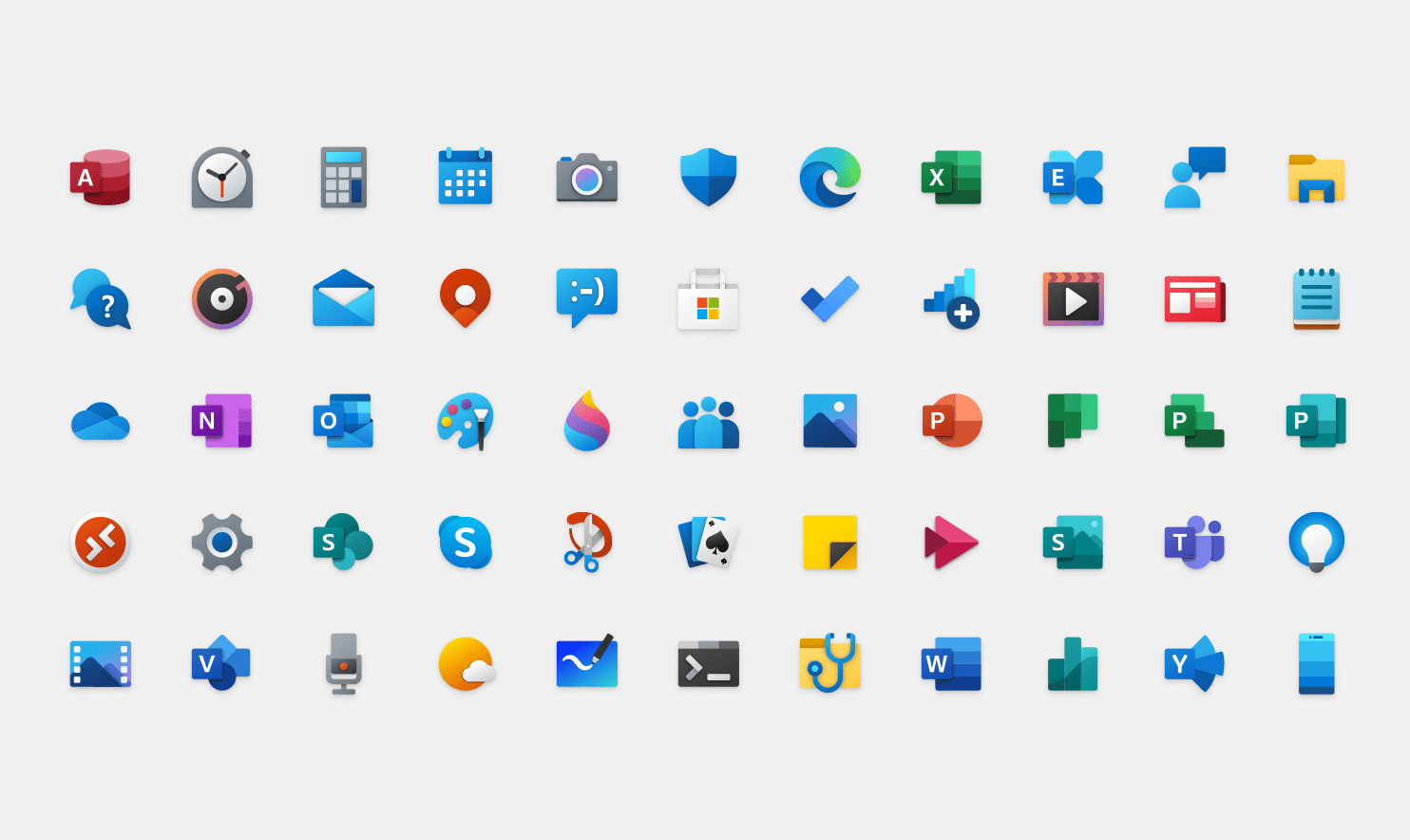1.8K
If you don’t like the standard icons in Windows 10, simply change the icons. We show you here how you can change the characters and thus make your desktop more beautiful.
Change icons in Windows 10 – here’s how
Windows 10 comes with a lot of icons, so you don’t necessarily have to settle for the default ones. With a few mouse clicks, you can quickly make your desktop a little more individual.
- First click on the icon you would like to change with the right mouse button. In the pull-down menu, select “Properties”.
- In the menu of “Properties” select the tab “Customise”.
- In the last section “Folder icons”, the tab divided into three parts, click on the button “Other icon”.
- Finally, you will be shown a larger number of icons. After you have decided on a new icon, confirm your choice by clicking on the “OK” button. This is important because otherwise your old icon will not be changed.
- If you want it to be really individual, create the icons for your computer yourself. This will cost you a little more time, but creating truly unique icons is also a lot of fun. We’ll show you how in the video, all you need are really cool ideas for your very special icons.