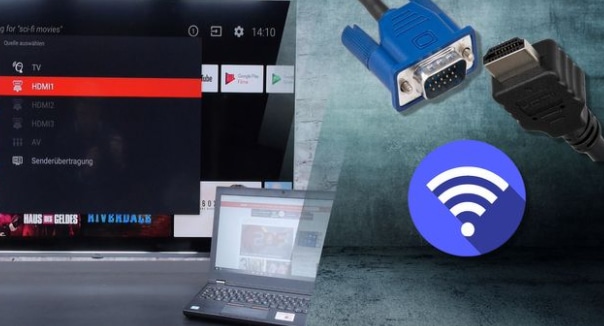1.5K
In just a few steps you can stream your PC picture to your TV set by connecting the devices with each other. We tell you how to do it
Streaming your PC picture on the TV – these are the options
Which connection you choose between PC and TV depends above all on the video outputs of your graphics card in the PC. Alternatively, you can also connect modern Smart TVs to your computer via (W)LAN and thus transmit the PC picture. We present the individual options below. If you have already connected your TV set to your PC, jump directly to the picture gallery – there we explain the necessary settings to display the picture on the TV set as desired.
- Composite: Old, analogue TV sets usually have a composite input. Your PC picture can be connected directly to this yellow Cinch input via the video output of your graphics card.
- S video: With a composite-to-scart adapter, you can transfer the picture from the yellow composite or S-video output of your graphics card to the scart connection of your TV set.
- S-Video.
- VGA and DVI: Newer TVs already have a VGA input that connects to the VGA or DVI output of your PC. There are both differences and differences in compatibility here. You can also use an adapter to connect the VGA output of your PC to the Scart connection of your TV.
- HDMI: If your TV set has a DVI or an HDMI input, you can connect your PC to it. Again, there are some differences to consider and compatibility varies. To connect the HDMI output of your PC to the Scart input and output of your TV, you will need to use a converter.
- LAN and WLAN: For BluRay players or TV sets with Wi-Fi Direct, it is sufficient to connect to the WLAN of the device. Now shared files can be played.
Once you have successfully connected your TV set to your PC, you can set up the display individually – the gallery below explains this in detail.