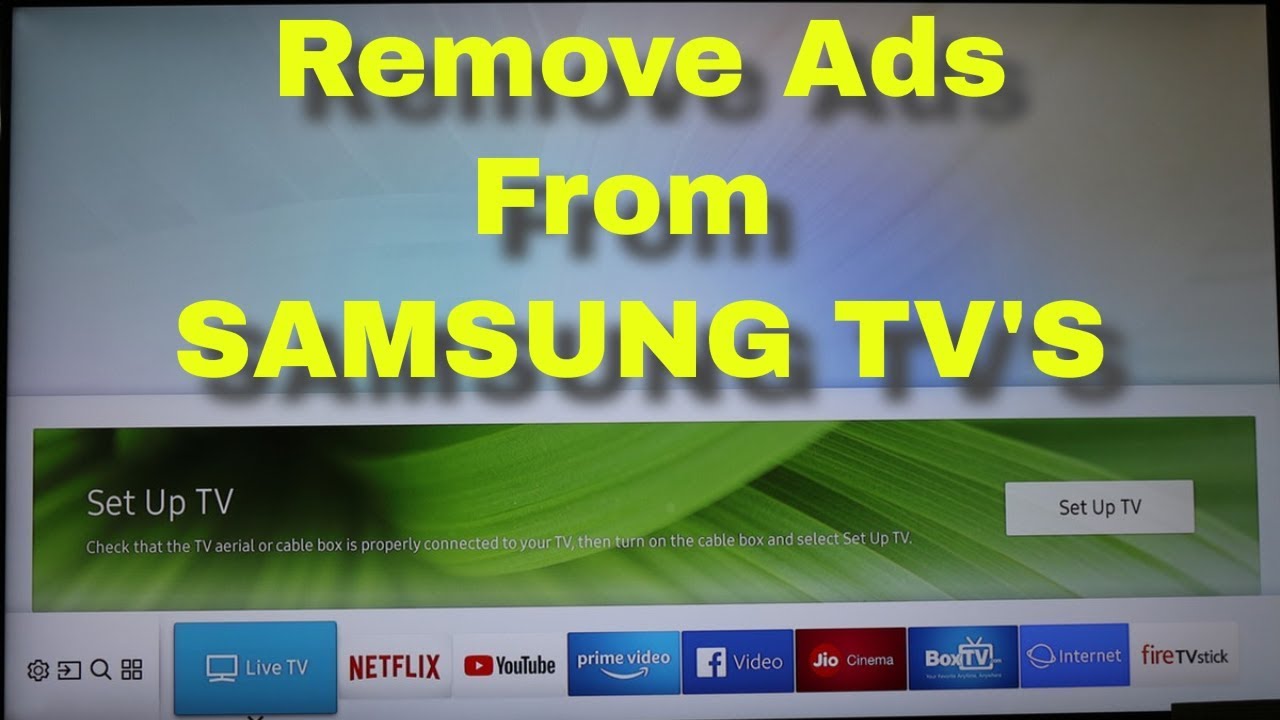1.4K
Samsung TVs allow you to turn off commercials during TV programs. This practical tip shows you how it’s done.
Samsung TV: How to turn off commercials – What you should know
If you have connected your Samsung smart TV to the network, additional advertisements will be displayed continuously.
- The advertisements keep popping up on private free TV channels and can get quite annoying.
- Unlike normal TV advertising, these are personalized ads from the Internet.
- You can often get more information about the advertised products or take part in surveys by pressing the “Red Button”.
- If you want to turn off the ads on your Samsung TV, proceed as follows.
Turn off advertising: Settings directly on the Samsung TV
To turn off the additional advertising on your Samsung TV, several steps are necessary.
- Press the Home button on your remote control and then select “Settings”.
- In the following window, navigate to the “Terms & Privacy” tab.
- Open the option “I agree to the ad information services on this TV” and uncheck the box next to “I agree”.
- Now select the option “I agree to advertisements based on my interests” under “Terms & Privacy” again.
- Again, uncheck the box under “I agree”.
- In the next step, navigate to “Sending and Receiving” in the settings and select the “Expert Settings” button.
- Go to “HbbTV Settings”
- Uncheck the “HbbTV” option.
- Finally, select the “Terms & Privacy” tab again under Settings.
- Scroll down and select the “Reset PSID” button.
- In the following window, click “Reset”.