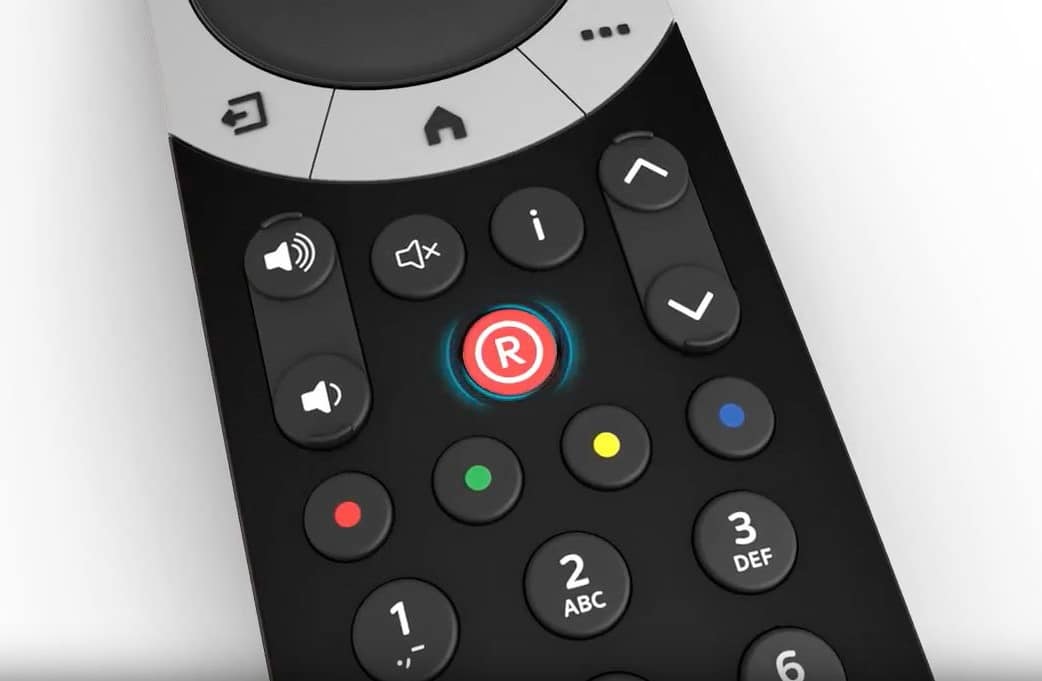2.1K
Recording on Sky is possible directly via the remote control or in advance via the TV Guide. You can record several programmes at the same time.
Recording on Sky: Instructions
Sky gives you the option to record up to three programmes at the same time while watching something else live. Recording content works as follows:
- To record content via Sky, you will need either a Sky Q or Sky+ receiver. Recordings are not possible via Sky Go. This also applies to on-demand content.
- Start Sky and select the content you want. Then press the R or REC button on your remote control. The content will be recorded automatically, indicated by an R symbol in the programme info.
- You can plan in advance what content you want to record. To do this, go to TV Guide in the main menu and find the programme you want to record. Select it.
- Use the R or REC key to highlight the content. It is possible to mark several episodes using the up and down key, which are automatically recorded by the receiver. If this is not desired, confirm the selection again with R or REC.
- To remove content from future recordings, select it in the TV Guide and simply press the R or REC button again. It will no longer be recorded.