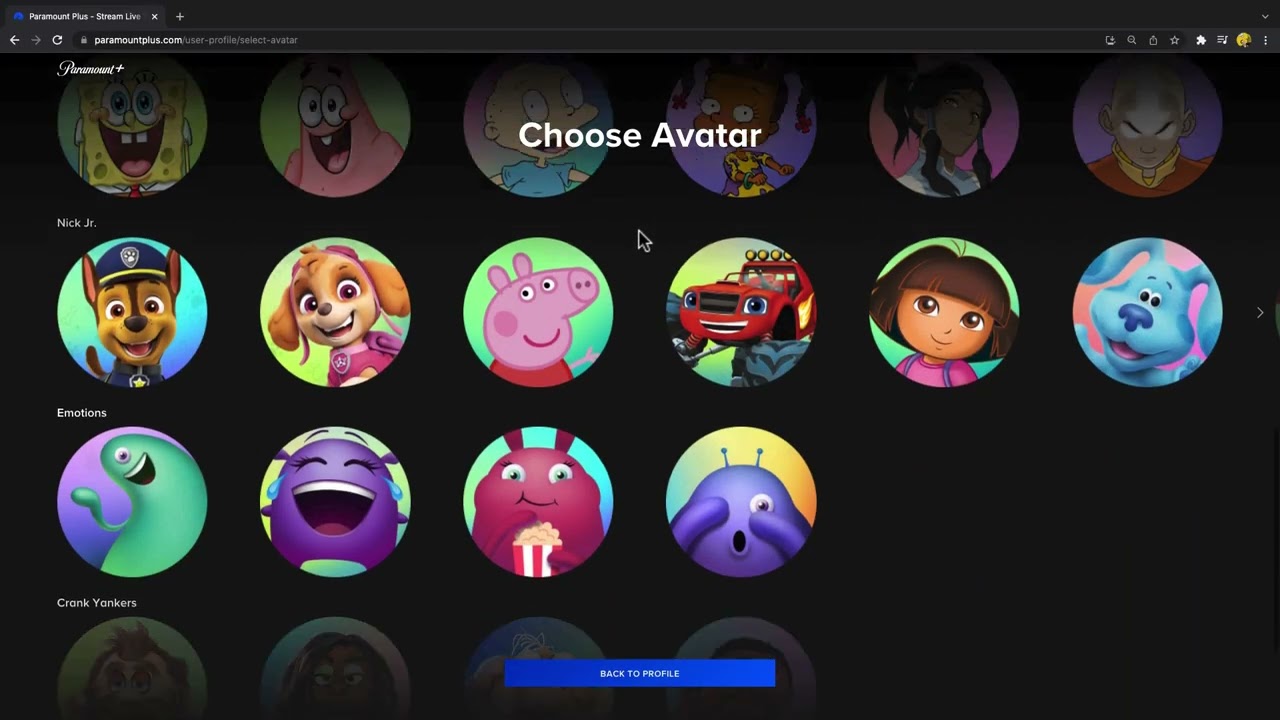2.4K
You manage Paramount+ profiles and users via your customer account. You can create up to six profiles, which increases clarity. This allows users to personalise their streaming experience.
Paramount+: Managing profiles and users – these are the special features
Profiles can be managed by anyone who has access to the Paramount+ customer account. This includes creating as well as renaming or deleting them. Beforehand, you should know this about profiles:
- Each client account has a main profile that is automatically created and cannot be deleted. It is given a default avatar and the name you used to register with Paramount+. You can change the avatar and name as you wish.
- If you have one or more profiles with parental controls, you must be in an unrestricted profile (for example, the main profile), as you will not be able to access the account page in child mode.
- Important: Even with a profile in child mode, it is possible to access adult profiles via the overview page. Accordingly, it makes sense to set up a parental control for each profile so that children and young people are not granted unrestricted access.
Paramount+: Create, edit and delete user profiles
You can create up to six user profiles per account.
- After logging into your account on the smart TV, app or PC, navigate to the profile avatar at the top right of the home page.
- Navigate to “Manage profiles” in the drop-down menu.
- In the next step, select the profile name you want to edit or add a new profile.
- You can now change the avatars and/or names, switch child mode on and off and delete the selected profile.
- Simply select the desired actions and follow the self-explanatory instructions on the screen.