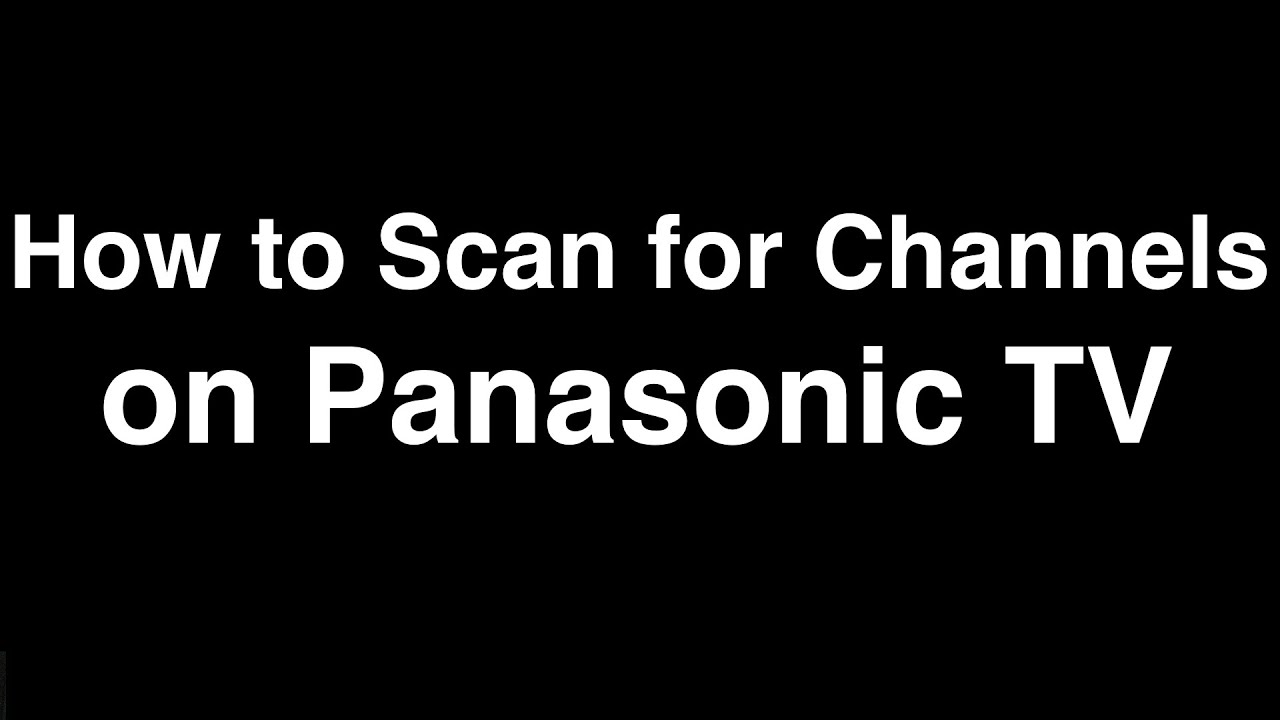1.2K
You can load new channels onto your Panasonic TV with little effort by performing an automatic channel scan. Learn here how to do it
Start Panasonic channel scan
To start an automatic channel scan, do the following:
- First turn on your Panasonic TV and open the menu by pressing the “Menu” button on your pilot.
- Navigate to the “Setup” item using the arrow keys and open it by clicking the “OK” button.
- Now open the item “Tuning menu DVB” by clicking the “OK”-button.
- In the menu, select “Auto Setup”.
- With a satellite connection, then switch to “Quick” for program search or “Complete” for a more comprehensive search.
- Then start the channel search by clicking on “OK”. This can take from a few minutes to half an hour, depending on the variant. Afterwards, the new stations will be saved.
Troubleshooting Panasonic Channel Scan
Despite how easy it is to do, you may run into problems when channel scanning on your Panasonic TV. Here are some possible solutions if the channel scan does not work:
- Check the connection: make sure all cables are connected properly and reception is working.
- Check signal strength: Check the signal strength of the antenna or satellite receiver. Weak signal strength may cause the channel scan to be unsuccessful.
- Check frequency range: Make sure the frequency range is set correctly. For example, if you are using a satellite receiver, the frequency range must be set for the satellite.
- Change antenna position: If you are using an antenna, it may help to change the position of the antenna to achieve better signal strength.
- Restore factory settings: If all other solutions don’t work, you can try restoring factory settings on your Panasonic TV. This will reset all settings and allow you to scan channels again.