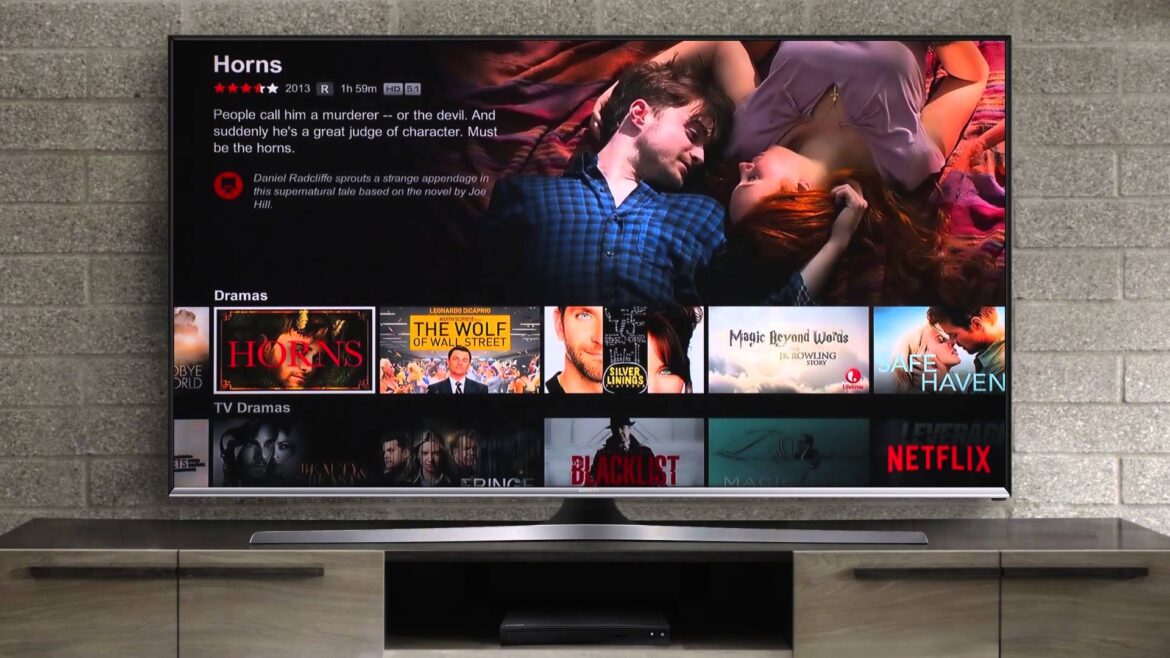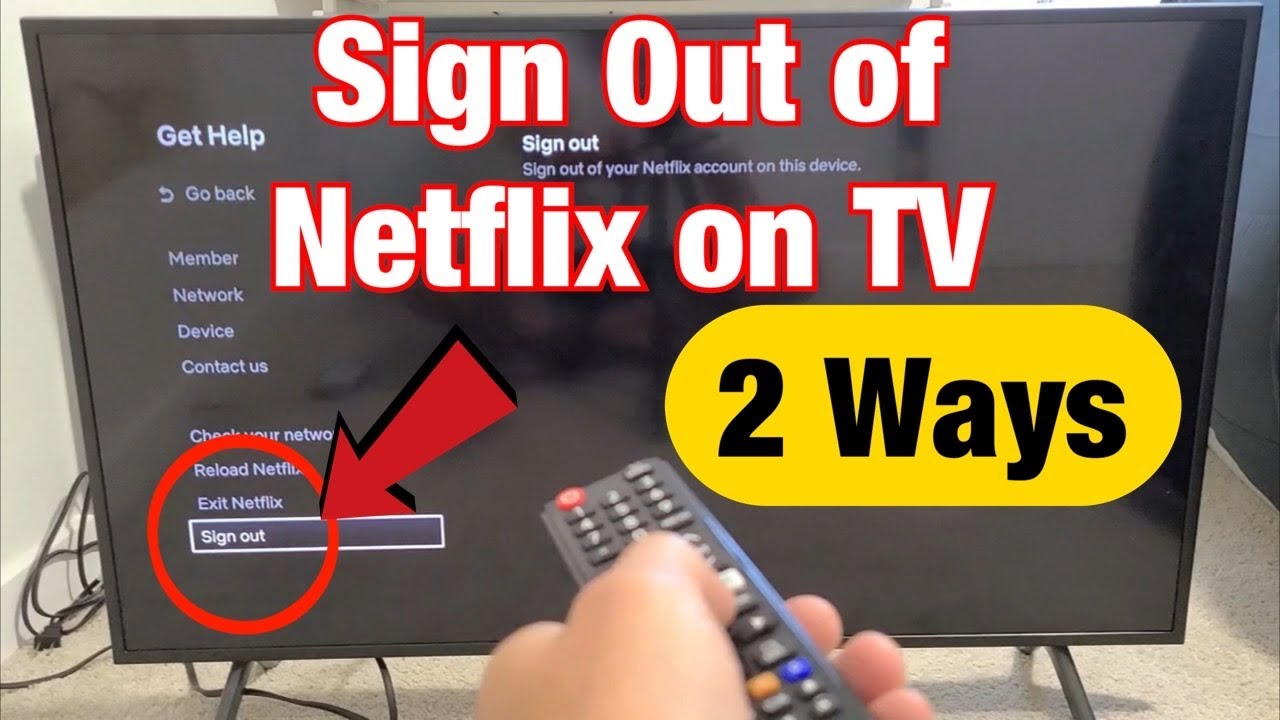832
With the Netflix app, you can stream series and movies directly to your Samsung TV. However, you won’t find a logout button in the app. But we’ll show you how you can still change accounts.
Samsung SmartTV: How to unsubscribe from Netflix
Although the Netflix App for Samsung TVs includes almost all the important Features, there is no Option in the menu, you can log out. Instead, you must take the included remote control to help:
- Start by launching the Netflix App on your Samsung TV.
- Then press the arrow keys on the remote control in the following order: 2x up, 2x down, left, right, left, right, 4x up.
- A menu will appear where you can deactivate your Netflix account for the TV.
- The next time you start the Netflix app, you can then log in with a different account.