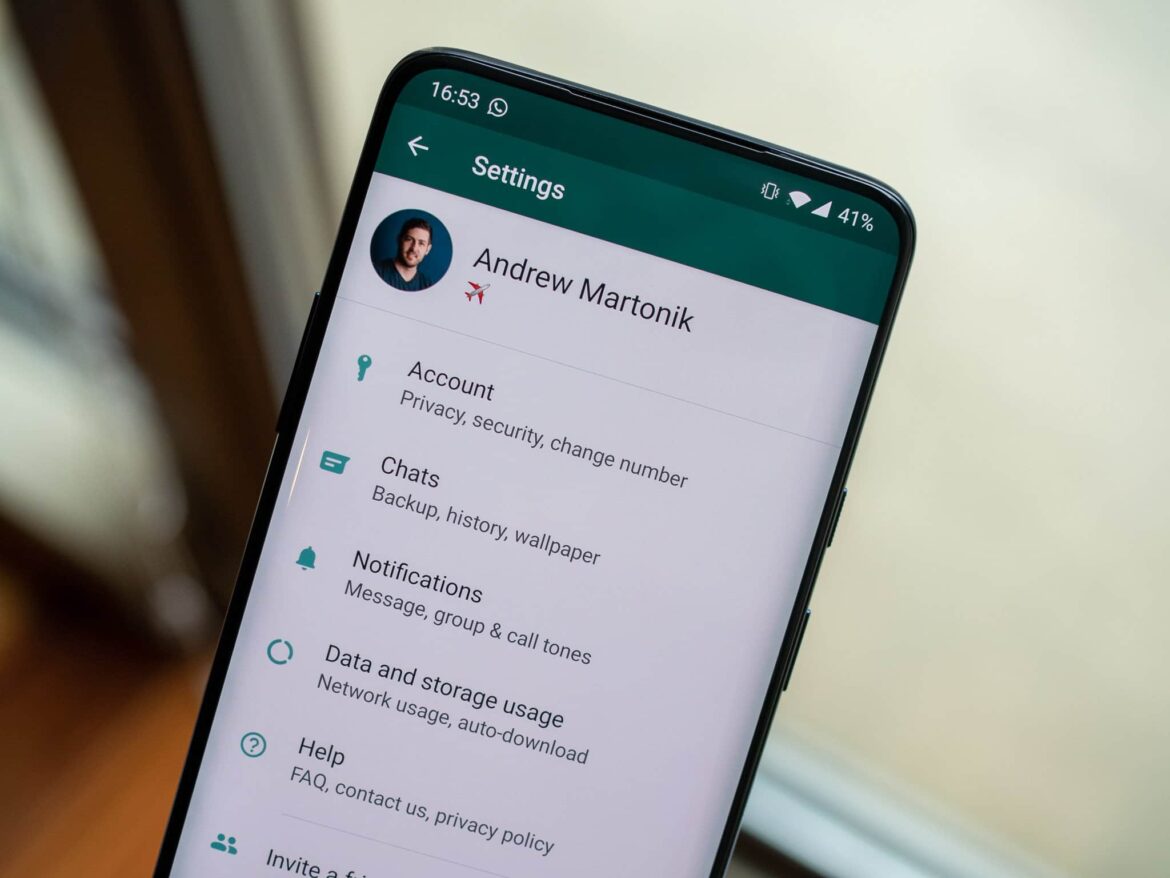1.4K
Do you mind if the smartphone is constantly ringing, you can simply turn off group notifications on WhatsApp.
iOS: Turn off group notifications in Whatsapp
WhatsApp groups are convenient, but they can quickly become annoying if your cell phone buzzes with every incoming message. You can avoid this by muting notifications in a group on your iPhone.
- Open the chat of your group and tap on the name of the conversation at the top. You will then be taken to the group information.
- If you want to turn off notifications permanently, tap on the “Custom Notifications” option.
- Activate the “Notifications” option to open a drop-down menu.
- At the very bottom, you will now find “Notifications” again. If you disable them, the messages will only be displayed when you open the app. You will no longer be notified.
- Tip: You can use the “Mute” option to temporarily disable notifications for a period of 8 hours, one day or one week.
Android: Turn off group notifications in Whatsapp
If you have an Android smartphone, you can also turn off notifications in a WhatsApp group if you don’t want to be constantly disturbed by them.
- Open the chat of your group and go to the three-dot menu in the upper right corner.
- Tap “Mute notifications”.
- Then specify the time period for which you want to mute the group.