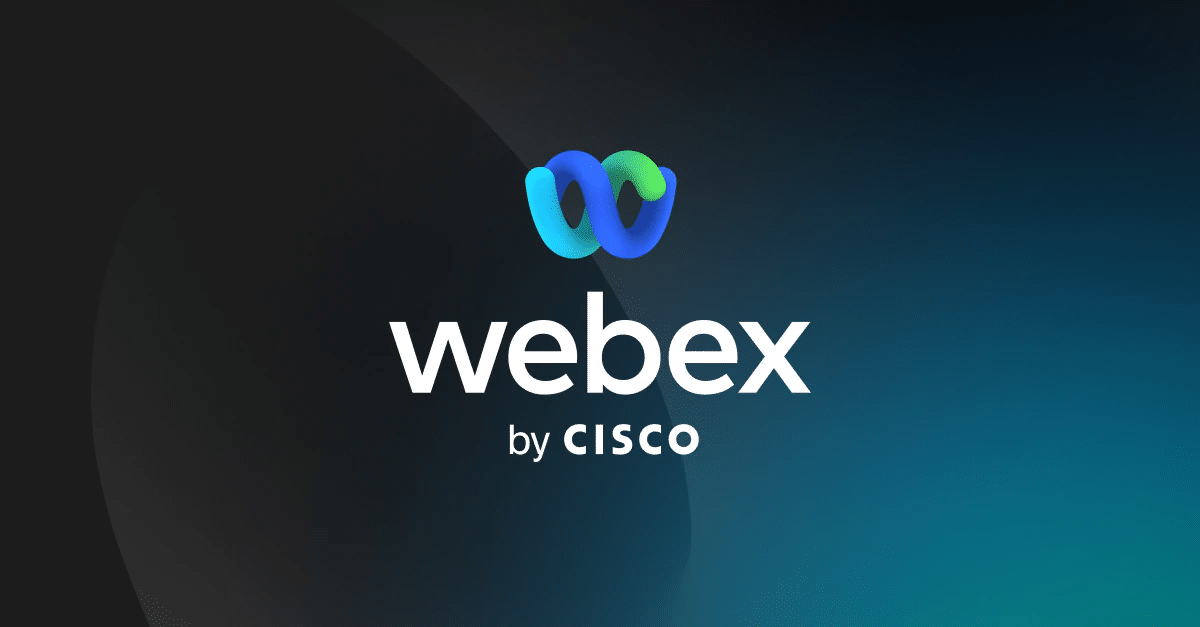1.6K
When meeting with WebEx, you can change or blur the background. This way, the other participants cannot see what is happening behind you or how you are set up. We tell you how to do this in this practical tip.
How to change theWebEx background
You can limit distractions or protect your privacy with a blurred background at a meeting. You can also change the background with WebEx:
- Open the desktop app to do this. If you use WebEx in the browser, you cannot change the background:
- Now start or join a meeting.
- Click on the arrow next to the “Start Video” button and select “Change Virtual Background”.
- Here you can blur the background or replace it with a selected image.
- If you want to use your own picture as a background, click on the plus symbol and select the desired photo.
- To save your changes, click on “Apply”.