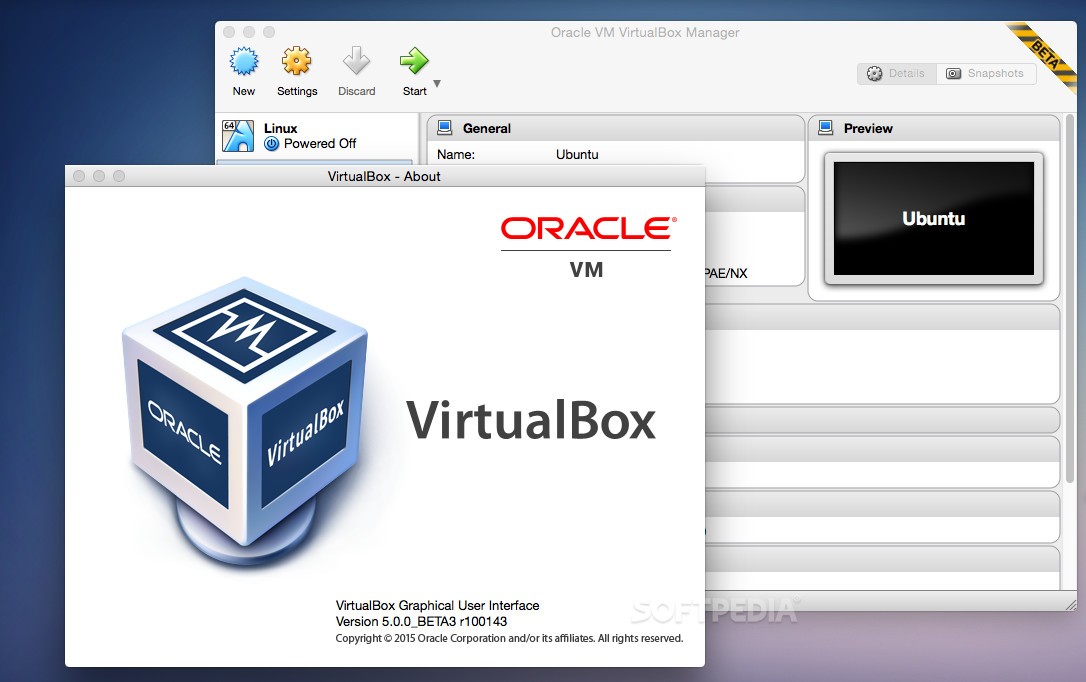1.5K
The host key makes it easier to get out of a virtual machine in Virtualbox, but the host key is not convenient for all users. In this practical tip, we show you how to change the key assignment
Virtualbox Host Key: Change the host key – here’s how
The host key is generally assigned to the right [Ctrl] key. If you press the key, the mouse and keyboard catch each other. This makes it much easier to leave a virtual machine.
- Start Virtualbox and click on the “Settings” under “File” at the top.
- Switch to the “Input” category on the left and then to “Virtual Machine”.
- At the very top you will now find the entry “Host key combination”. Right-click on the field under “Key combination” (as shown in the picture) and press the desired key on the keyboard. Note that only the [Ctrl], [Alt] and [Shift] keys are suitable.
- Use the “OK” button to apply the changes to the host key.