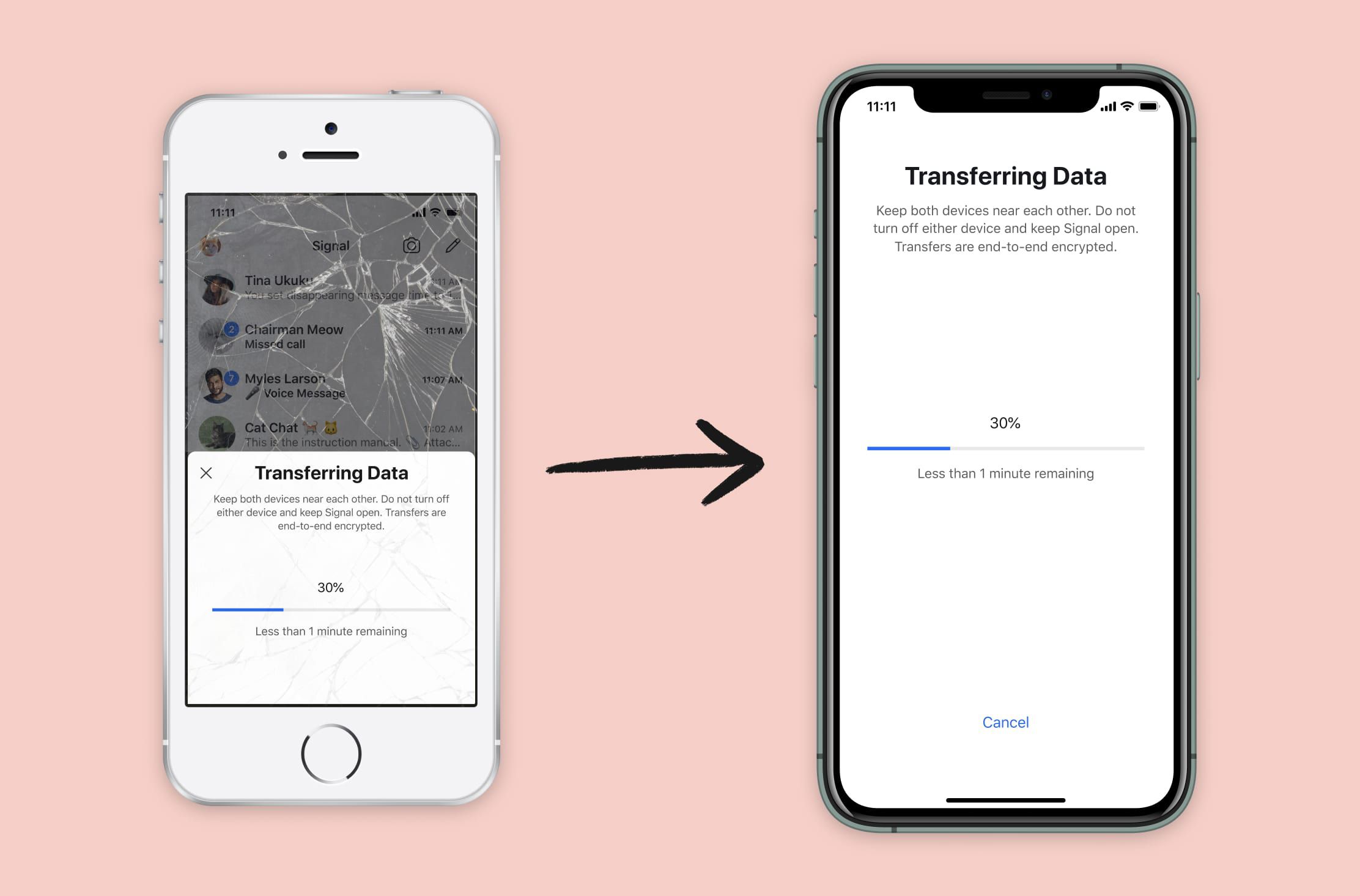219
You can move Signal to your new cell phone in just a few steps. The Messenger offers you the option to transfer your account for this purpose.
Moving Signal to a new cell phone: via transfer option
If you want to move chats from Signal to your new cell phone, you can do so using the in-app transfer option. However, this does not work across different operating systems. So you can only move chats from one Android to another or from iOS to iOS using this option.
- Before you start transferring chats, make sure that the latest version of Signal is installed on both devices and that both devices have Wi-Fi and Bluetooth activated.
- Open the app on your new phone and tap “Transfer or restore account”. Select the option “Transfer from Android device” or “Transfer from iOS device”.
- Then open Signal on your old device, tap the three dots in the top right and select “Settings”.
- Tap “Account” and then “Transfer account”. Confirm by tapping “Continue”.
- In the window that opens, tap “Connect” and check that the seven-digit code displayed matches on both devices.
- By tapping “Continue”, you start the data transfer.
- Once this is complete, the familiar installation process will start on the new device, during which you will need to verify your phone number and set a signal PIN, among other things.
Alternative for Android: Transfer chats via backup
If you are using an Android device, you can also transfer chats to the new smartphone via a backup. This function is not available for iOS. To transfer chats using this method, you must first create the backup.
- To do this, open the app, tap the three dots in the top right and select “Settings”.
- Then tap “Chats” and then “Chat Backups”.
- Now you can activate the data backup by clicking the “Turn on” button. Select a location where you want to save the backup and make a note of the passphrase that is displayed. You will need this passphrase to restore the backup at a later point in time.
- Click on “Activate backups” to turn on automatic backups. To create a backup immediately, select “Create backup”.