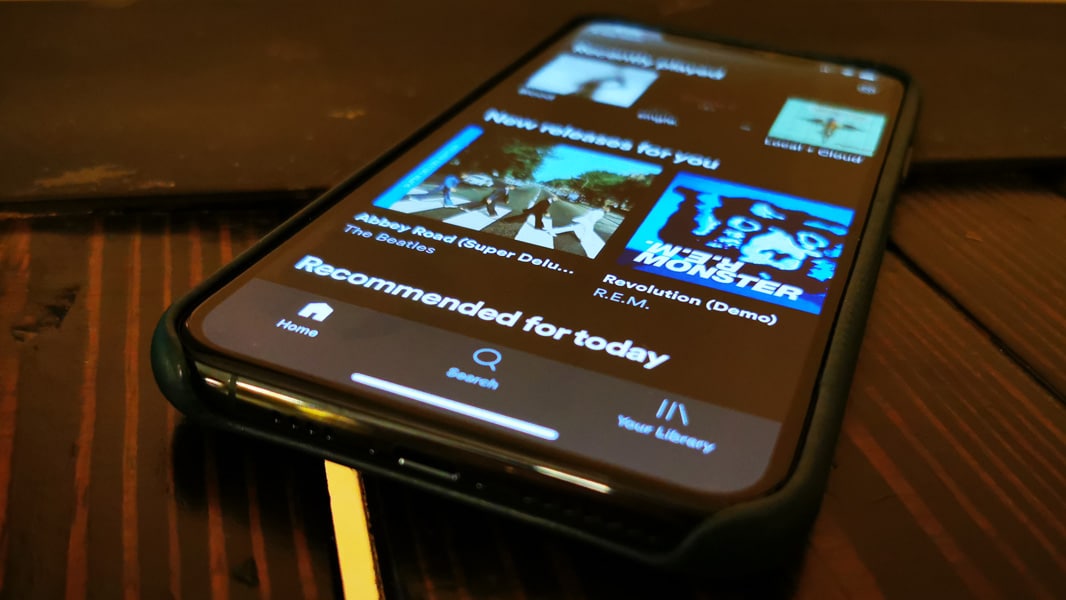1.9K
With the Spotify Sleep Timer you can fall asleep to your favourite music on Spotify. The Sleep Timer then stops the music automatically. We show you how to activate it on iOS, Android and Windows.
Spotify Sleep Timer activation – Android instructions
In the meantime, Spotify has integrated the function into the Android app. The diversions via additional apps such as Sleep Timer (music off) is no longer necessary. However, here you will find other practical functions such as extending the sleep time by shaking the device.
- Open Spotify and start the song you want.
- Tap the button with the three dots in the top right corner.
- Scroll down, you will find the option “Sleeptimer”.
- Then you can select the desired time period.
- You can stop playback after the selected time or after the current song.
- Spotify will then automatically stop playback at the desired time.
iOS: Activate Sleep Timer for Spotify
On the iPhone, iPad or iPod touch, you don’t need an additional application. Apple has already integrated a sleep timer, but it is somewhat hidden:
- First open the “Clock” app.
- Switch to the “Timer” category at the bottom.
- Tap on “Timer end” in the middle.
- Activate the “Stop playback” option at the very bottom.
- Tap on “Set” at the top right.
- Now select the desired time and tap the “Start” button.
- Once the timer has expired, the music in Spotify will stop.
Sleep Timer for Spotify on Windows
The Spotify software for Windows also does not have a timer function integrated. But here, too, there are several options.
- The easiest way is to use an additional programme. SleepTimer Ultimate simply shuts down your computer after the desired time.
- Alternatively, you can also do without software and give Windows the command yourself. We will show you how this works in these instructions.