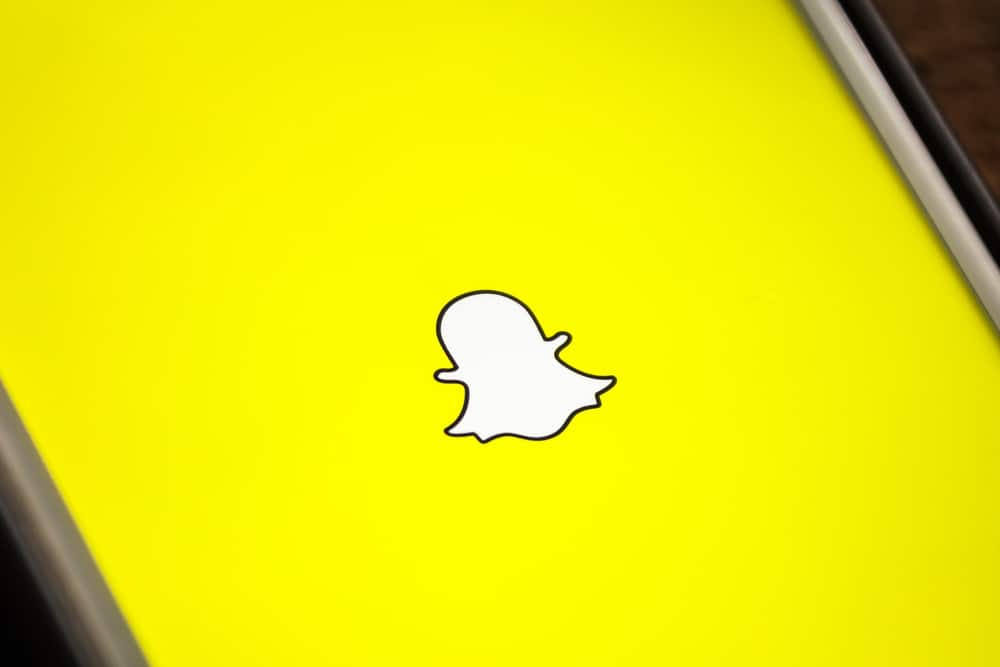1.3K
Clearing the cache on Snapchat saves storage space. The settings work in a similar way for iOS and Android devices
Snapchat: How to clear the cache
If your Snapchat app is slow or crashes frequently, not as it should, it helps to clear the cache. Important: Please note that clearing the cache will delete certain data such as saved chats or downloaded content.
- Note: Depending on the software version of your device, the settings may differ slightly. However, they are similar. If Snapchat is down after deleting the cache, this may be due to a server problem
- For iOS devices: Open the settings on your iPhone or iPad. Scroll down and search for “Snapchat” in the list of installed apps.
- Tap on “Snapchat” to open the app settings. Select “Clear app cache” or “Empty cache”. This will clear the Snapchat cache
- For Android devices: Open the settings on your Android smartphone or tablet. Search for “Apps” or “Application manager” and tap on it.
- Find “Snapchat” in the list of installed apps and tap it to open the app settings. Select “Storage” or “Storage management”
- Tap on “Clear cache” or “Clear data”. This will clear the Snapchat cache