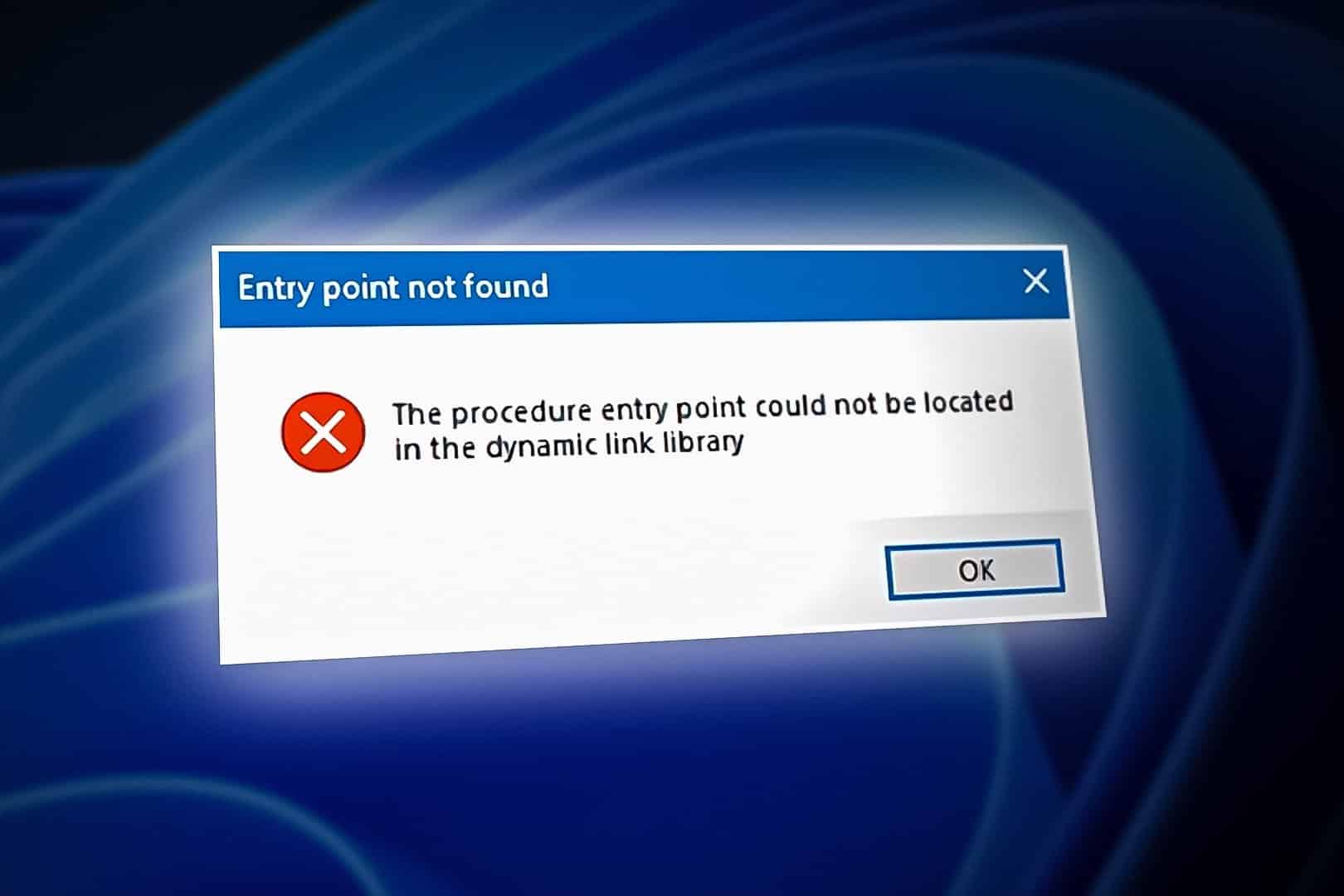765
If the error that the procedure entry point was not found appears when you start the program, you can solve the problem with these steps:
Procedure entry point not found – How to solve the problem
The reason for the error The procedure entry point was not found in the DLL is usually a corrupt, missing or incompatible DLL file. DLL files (Dynamic Link Library) provide programs with shared functions. With the procedure entry point, the program normally finds the start of such a function and can execute it. The error occurs if this point cannot be found for any reason.
- Restart PC: Restart the PC. This allows any outstanding changes to files – such as the installation of a program – to be carried out, which resolves the cause of the error.
- Update/reinstall program: Update the affected program or reinstall it. This should also restore the required DLL files. Make sure you are using the latest version of the software. Alternative: Try whether an older version works without errors.
- Use a portable version: If possible, use a portable version of the program. This then contains all the necessary files in the program folder so that the error should not occur here.
- Install runtime libraries: The error often occurs if special runtime libraries are missing on the PC. These packages contain certain resources that are used by programs. The file mentioned in the message provides information about the required package that you need to install. This is often the Microsoft Visual C++ Redistributable, but other packages such as the .NET Framework, Java Runtime Environment (JRE) or DirectX are also possible.
- Exchange DLL file manually: As a rule, the error message indicates which DLL file is responsible for the error and sometimes even its file path. In this case, you can search your hard disk for other DLL files with the same name and copy them to the specified path (save existing files beforehand!).
- DLL file: Sometimes it may be necessary to register the DLL file. To do this, open the command prompt as administrator and enter the command regsvr32 Replace with the name of the DLL file. Enter the full path to the DLL file if required.
Procedure entry point not found – Further tips
You can also follow these approaches to solve the problem:
- Remove program conflicts: If the error has only recently occurred and you have recently installed other programs, the problem may be due to a conflict between different programs. In this case, you should remove the most recently installed programs
- Check system requirements: The error message may indicate that a program was developed for a newer Windows version. Therefore, check the system requirements of the software and make sure that your PC meets them.
- Update Windows: Download any updates available for Windows and update any drivers that are available for your PC.
- Check system files: Check Windows system files for integrity issues by starting Command Prompt as administrator and running the sfc /scannow command. If corrupted files are found, Windows will automatically attempt to repair them.
- Scan and remove viruses: If your PC is infected with a virus, it can damage files and cause errors. Scan for and remove all viruses and make sure that your virus scanner is up to date. In most cases, the virus protection integrated in Windows is sufficient for this.