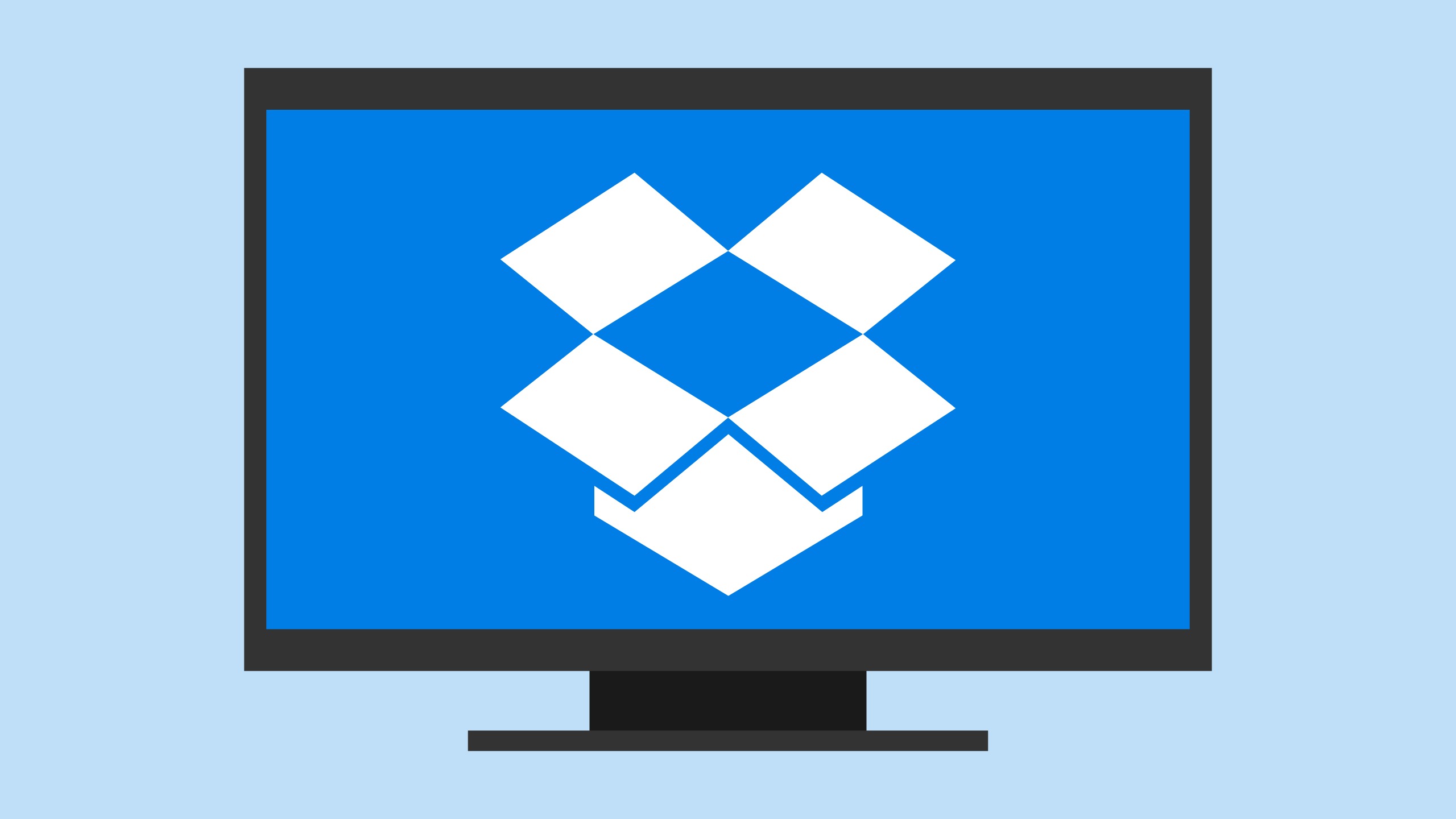495
Dropbox is started by default every time the system is started after installation. If this is not desired, you can disable this function again
How to prevent Dropbox from starting automatically
You can deactivate Dropbox autostart in the Windows 11 Task Manager, for example. However, it is easiest to do this directly via the Dropbox settings:
- Click on the Dropbox icon in the notification area at the bottom right of Windows.
- In the new window, first click on your profile picture/name abbreviation in the top right corner, then select the settings.
- In the General section, click on the button next to Open Dropbox on system startup.
- You can now close the settings again. If you would like to add Dropbox to Windows Autostart again later, simply click the switch again.