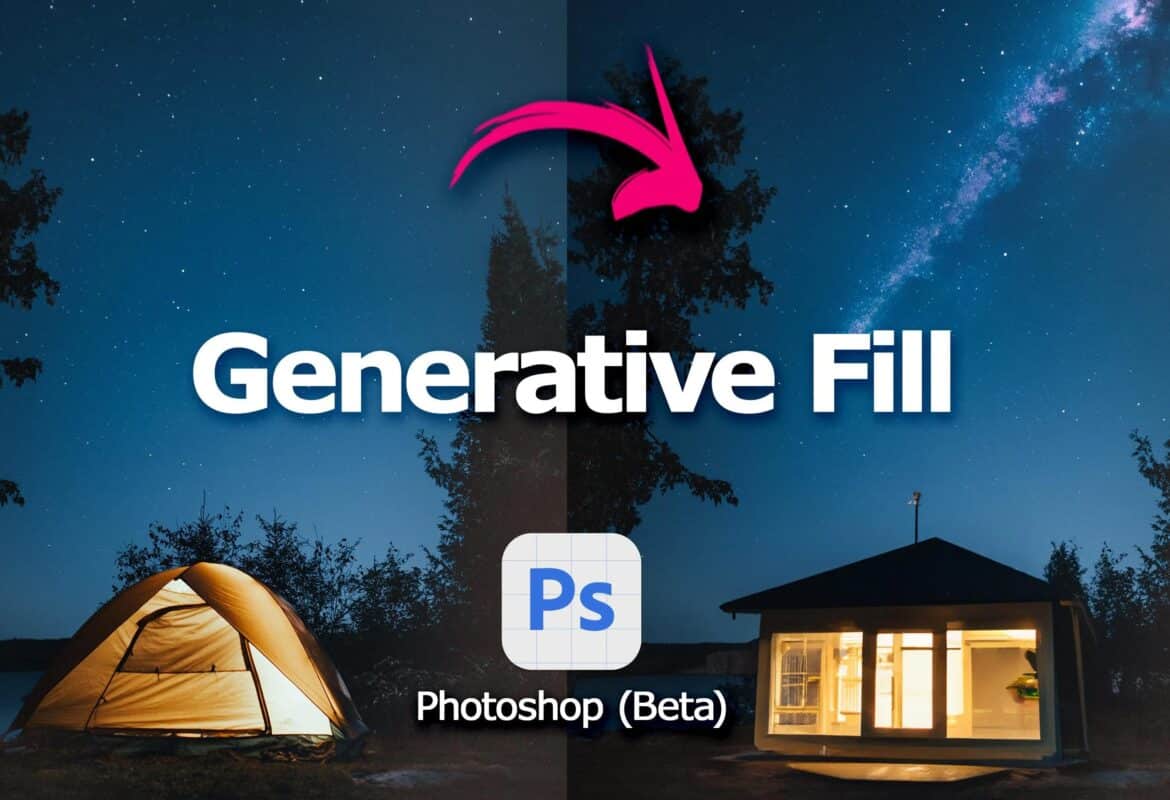1.4K
You can install Photoshop Beta if you have an Adobe Creative Cloud licence. The installation of the beta version is done in a few steps
Photoshop: How to install the beta version
Photoshop Beta can be easily installed by opening your Creative Cloud.
- In order to install Photoshop Beta, you need access to Adobe Creative Cloud. If you have purchased a Creative Cloud licence, open it.
- On the left side you will find the “Beta Apps” tag. Click on it. A list of beta apps will appear.
- Go to “Install” next to Photoshop. Once the app is installed, go to “Open”. You can now open it and work with it.