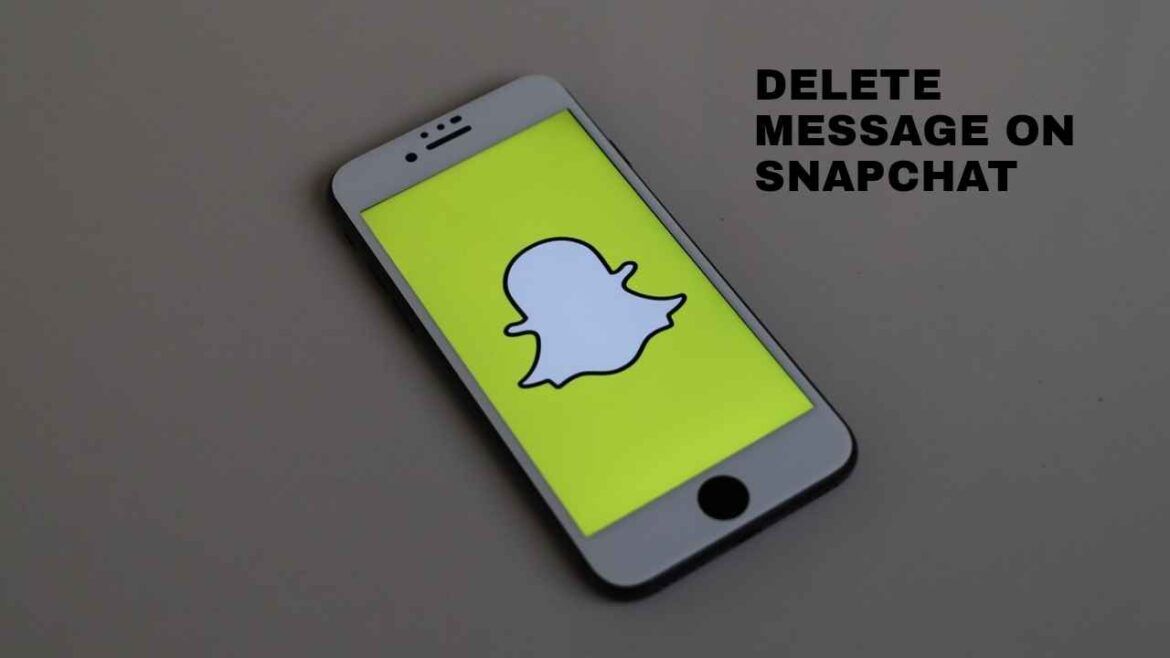818
It only takes a few steps to delete a Snapchat message that has already been sent. You can also remove a snap.
How to delete a Snapchat message
If you want to delete a text message on Snapchat, it will be removed from the chat history for everyone involved. However, keep in mind that the other people in the chat may see that you have deleted a message.
- Open the chat in which the message is located.
- Press and hold the sent message you want to remove.
- In the menu, select the “Delete” option.
- Confirm the deletion of the message. Now the sent message will be removed.
Delete sent snaps again
Snapchat is not just for sending text messages. The app is all about sending pictures that can be opened once by the recipient. You can also create selfies with different effects. To delete a sent snap before the recipient opens it, these steps are necessary:
- Go to the conversation in which you sent the snap. This should be done promptly, as the deletion only works if the recipient has not yet opened the message.
- Select and hold the corresponding snap.
- Select the “Delete” option from the menu.
- Confirm that you want to delete the snap. Again, the recipient may be able to see that a message has been deleted.