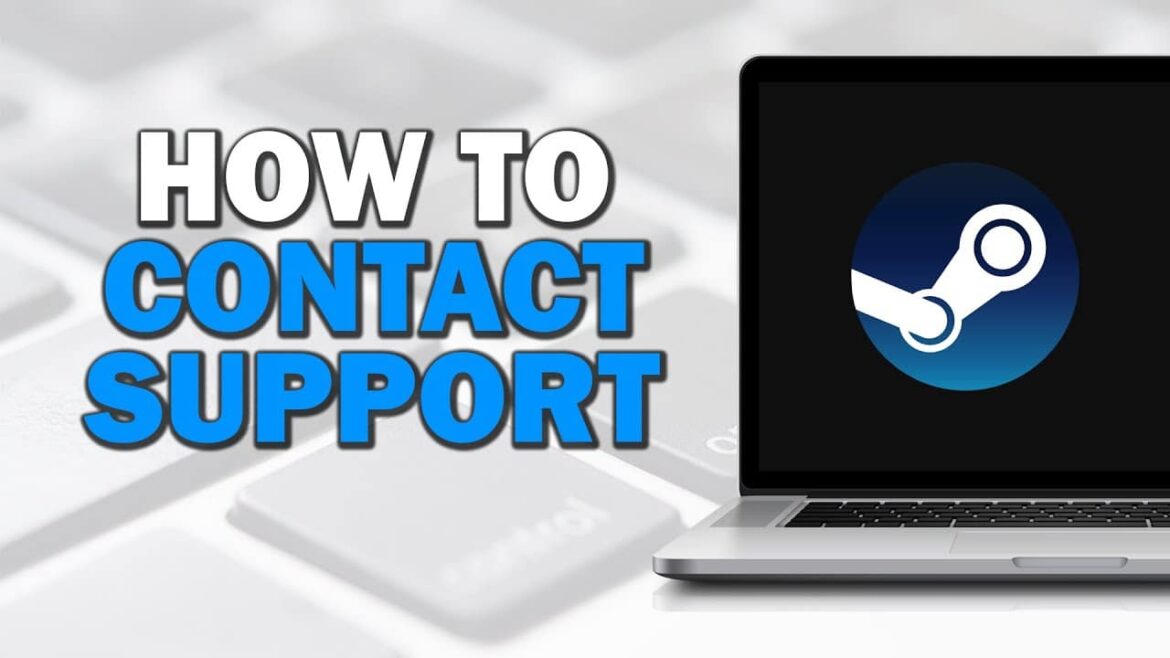2K
If you have a problem with Steam or a game, you can contact support with just a few clicks.
Steam: How to contact support
When you contact Steam support, you will usually receive a response from customer service within 24 hours. However, the response time can be significantly longer on weekends or when there are widespread issues.
- First, open the Steam support website.
- Click on the “Login to Steam” button if you are not already logged in.
- Now select the appropriate category depending on the problem. You can choose from “Purchases”, “My Account”, “Games” and “Steam Client”, among others.
- Now provide details about your problem and the most common solutions will be displayed. Many problems can be solved by following these solutions.
- If this does not solve your problem, click on the “Contact Steam Support” button.
- Now you can type your message to the customer service team into the text field. Then send your request by clicking the “Submit” button.