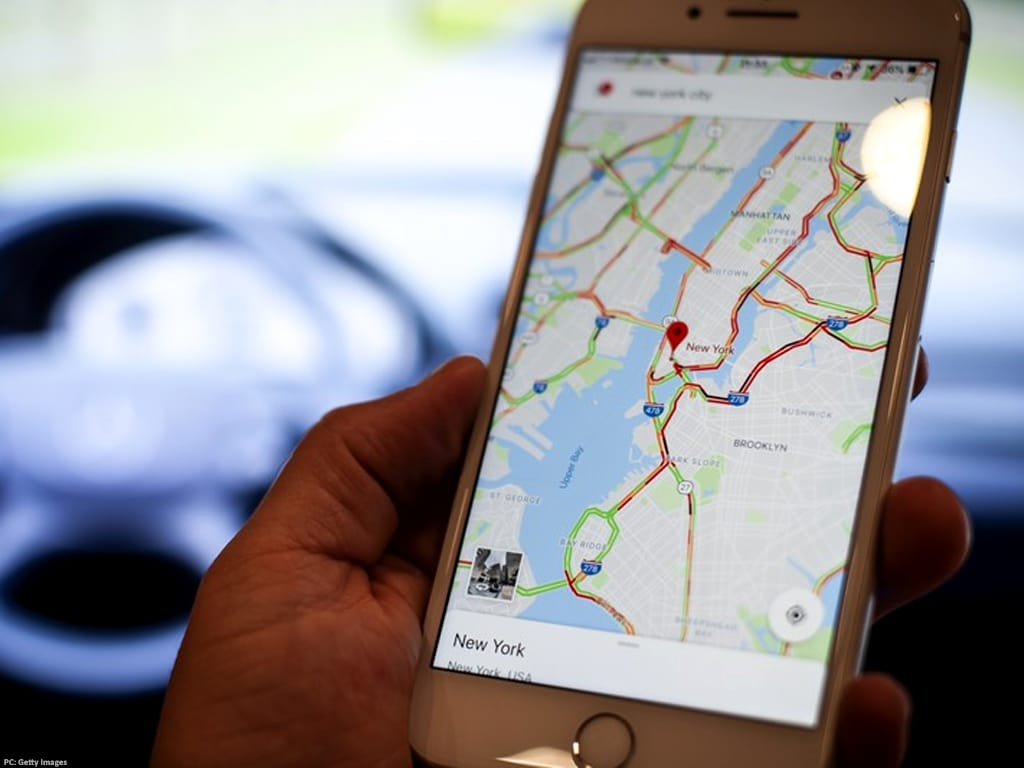1.1K
It is helpful to display the speed in Google Maps. You may also be able to display speed limits
How it works: Display speed and speed limit in Google Maps
To display your current speed and speed limits in Google Maps, you only need to take a few steps in the application settings.
- First tap on your profile picture in the top right-hand corner
- Open the settings of the Google Maps application.
- Select the “Navigation settings”.
- In the “Options for motor vehicles”, move the switch for “Speedometer” to the right.
- At the end of 2023, a practical aid will also be added for German users, namely the display of speed limits. It’s worth updating the app
- Once the option has been activated for your region, you will also find the item “Show permitted speed limit” in the Google Maps app in the “Settings” under “Navigation settings”. If you activate this option, speed limits will also be displayed
Speed limits in Google Maps – this is how it works so far
While users abroad can see directly in the application whether they are observing a speed limit or not, this function is not yet available for German users.
- However, you can also use this function via a detour. The prerequisite is a functioning Android device. You cannot display a speed limit on the iPhone.
- There are no official reasons why the function is not integrated into Google Maps.
- However, since speed camera warning apps are banned in Germany, this decision probably has a legal background.
- In order to activate the function anyway, an external app is required. Download the Velociraptor – Speed Limits & Speedometer app for free (explained in the video).
- After opening the app, you must grant the necessary permissions. The item “Display an overlay” is particularly important. This authorization can also be set afterwards via the Android settings
- Guarantee the app access to your current location.
- It is also important that the app is automatically started together with Google Maps. To do this, activate the accessibility service for the application.