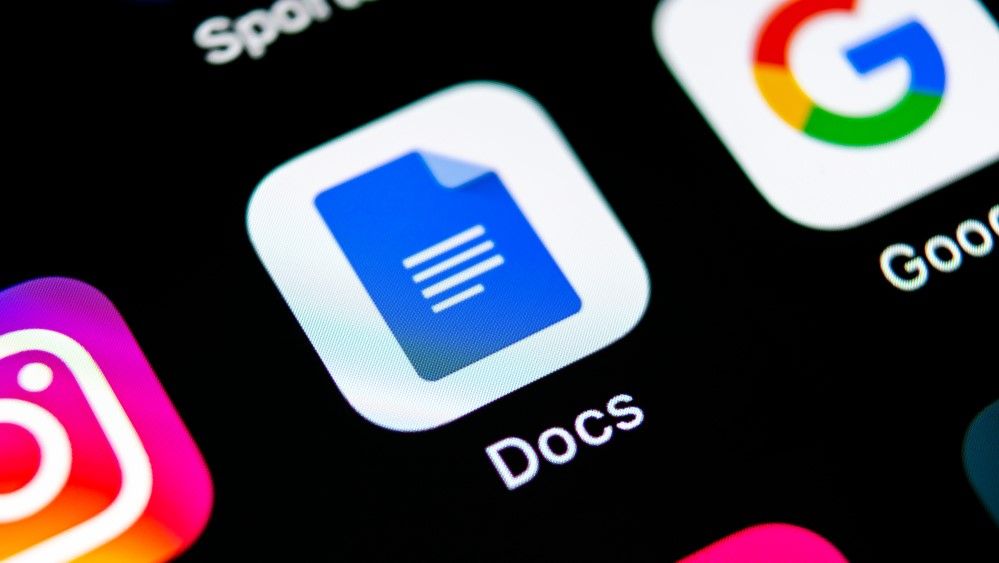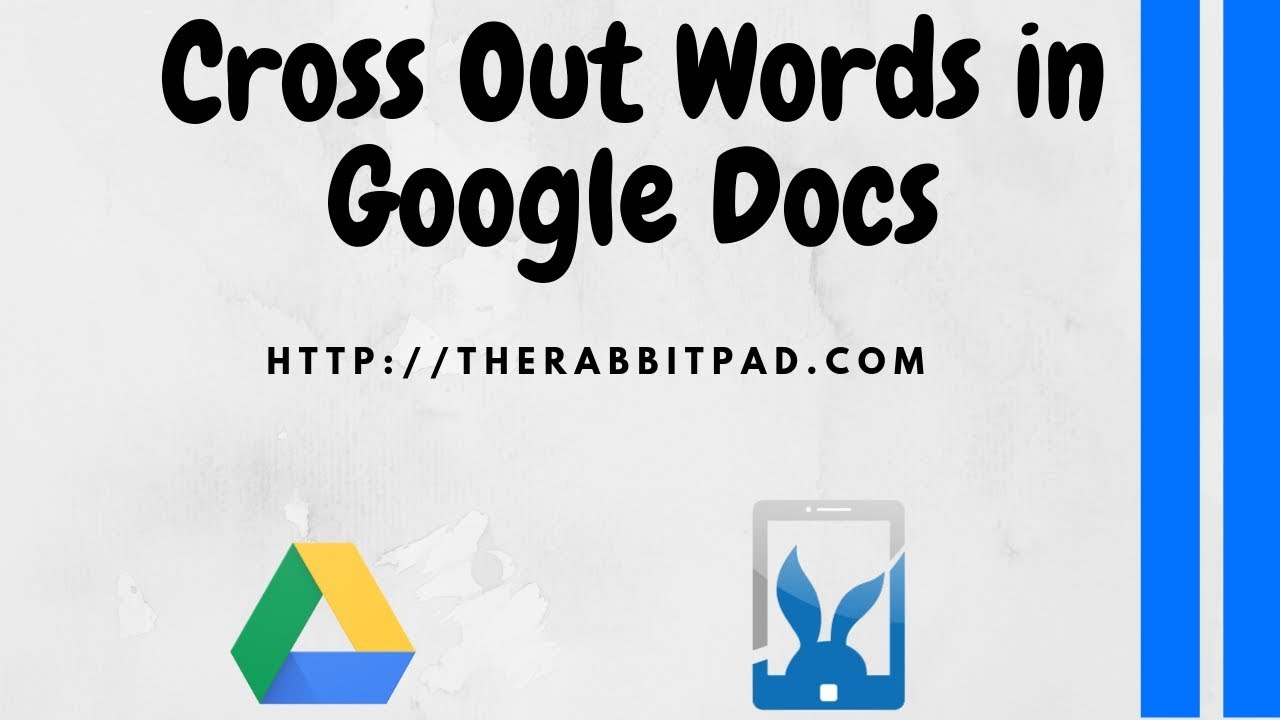2.1K
If you want to cross out text in Google Docs, you have a simple option. This works similarly to any text programme and can be done in just a few steps.
Google Docs Strikethrough Text: Instructions
If you want to strike through your text or a part of your text in Google Docs in the same way as in MS Word, proceed as follows:
- Mark the part of the text you want to cross out.
- Click on “Format” in the top menu bar.
- Select the option “Text”.
- Click on “Strikethrough” in the list.