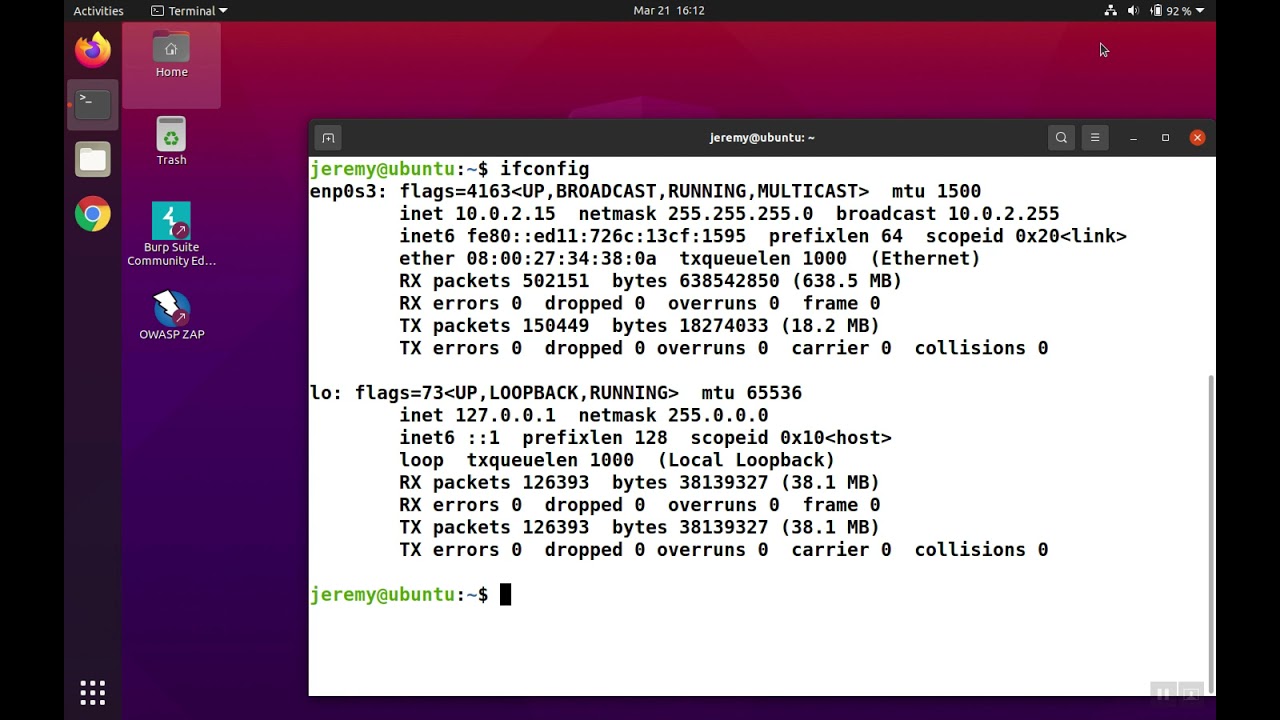510
In order to display the Linux IP address, you sometimes need to execute certain commands. One way to do this is via the terminal
Display the Linux IP address via the terminal
If you want to display your Linux IP address, the fastest way to do this is via the terminal.
- In the first step, open the terminal with the key combination [Ctrl] + [Alt] + [T]. Alternatively, you can also click on the corresponding icon
- Then enter one of the following commands – “ifconfig” or “ip addr or ip a” or “hostname -I” and confirm the entry with “Enter”.
- Use these commands to obtain information on all network interfaces including the IP address.
Ubuntu: Display IP address via settings
If you are using Linux Ubuntu, you can also retrieve the IP address via the settings.
- Click with the mouse on the cogwheel icon or on the “Settings” item in the menu bar.
- In the settings that open, select the “Network” item. Find your Internet connection there.
- There is either an arrow pointing to the right or the cogwheel icon next to it. Click on it and you will not only see the signal strength of your network and the connection speed, but also the IP address.