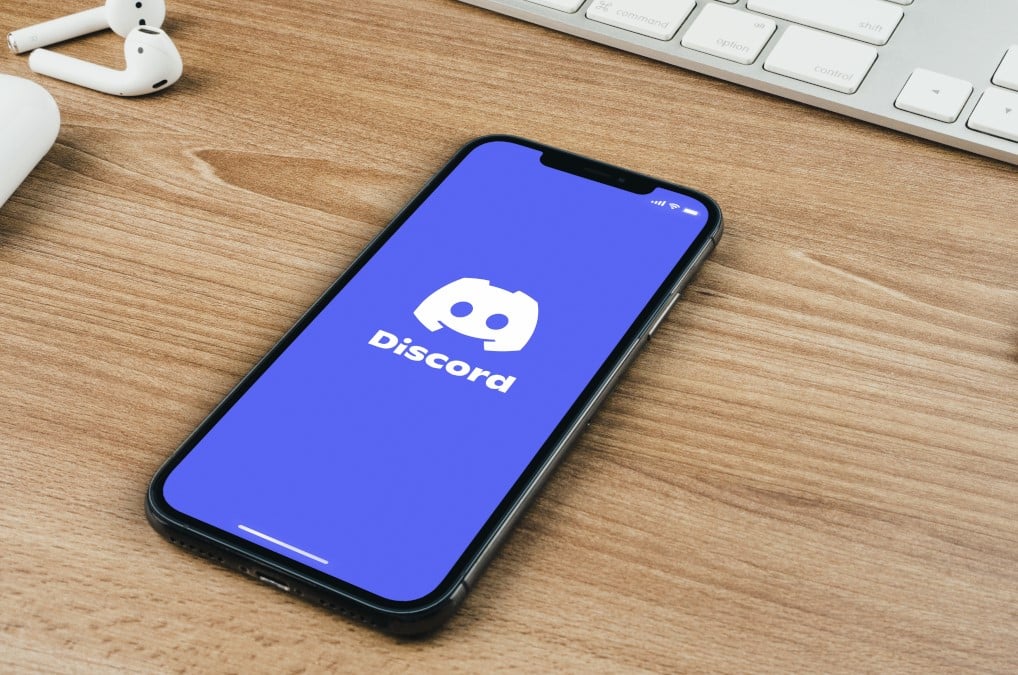793
Using Auth Code, you can set up two-factor authentication in Discord. This will give you extra security with your account
Set up Discord Auth Code: Here’s how
With the following steps you will set up your Discord Auth Code.
- First, open the Discord client on your computer.
- Then click on the gear icon at the bottom left to access the settings.
- Under My Account, look for Enable Two-Factor Authentication and press on it.
- Next, enter your password.
- Now you will be shown a QR code and its key code. Open your two-factor authentication app on your smartphone and scan the code. Alternatively, you can also enter the key code. One of the authentication apps you can use is Google Authenticator.
- After you have created the shortcut, type the six-digit app code into Discord and finish the setup by activating.
How to set up authentication by phone number on Discord
If you lose access to your 2-factor authentication app, you won’t be able to get into your Discord account. Therefore, link your phone number to your account to be able to authenticate via SMS.
- First go to the settings by clicking on the gear icon.
- Under the My Account section you will find the field for your phone number at the top. Press Add there.
- Next enter your phone number and confirm it by pressing Send.
- Type in the six-digit code and your password. With this you have stored your phone number, which will allow you to restore access to your account.