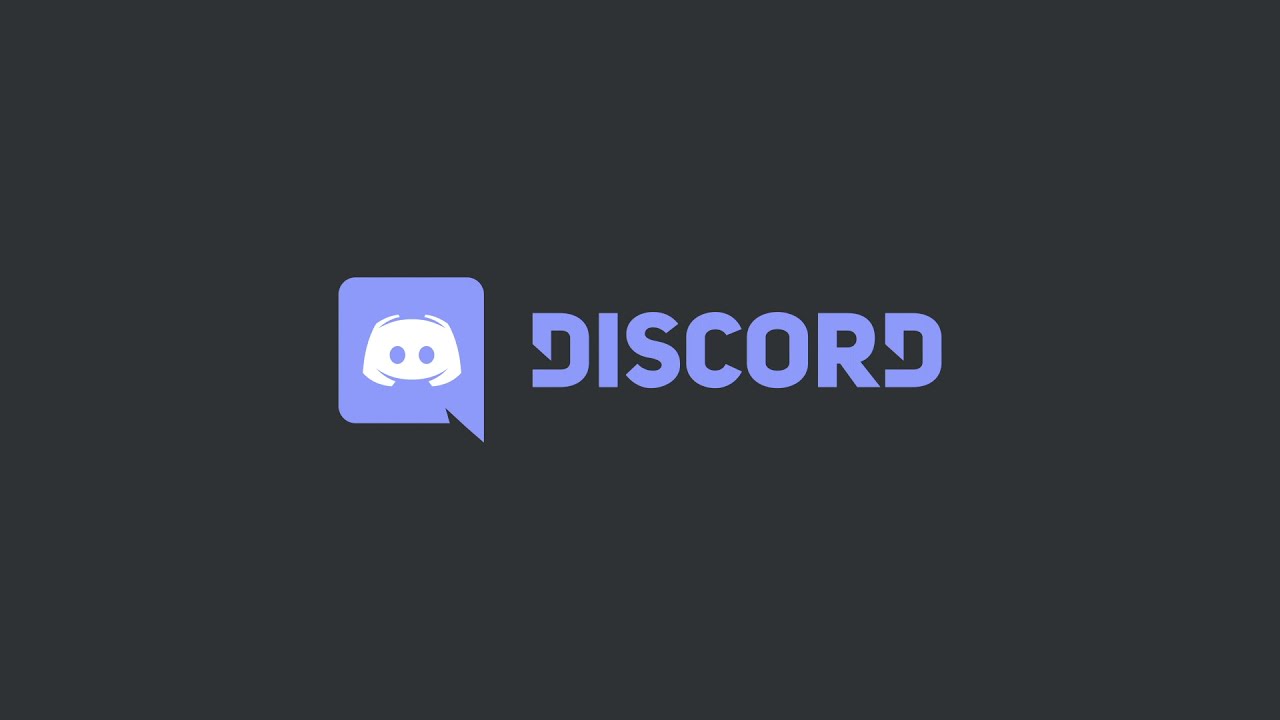957
If your Discord voice chat has no sound, it’s usually due to small problems that you can quickly fix. What you need to do to hear your friends again, read in our article.
No sound in Discord: First aid
If you are in Discord with your friends but can’t hear any sound, first check the following:
- If you join a Discord server, make sure you are in one of the offered voice channels to speak.
- In Discord, click on the cogwheel icon at the bottom left and switch to the “Voice & Video” menu. Select the correct output device here and adjust the volume using the slider below it.
- Then left-click on the loudspeaker icon in the Windows taskbar and set a suitable volume here as well.
- Right-click on the speaker to display a selection. Here, select the volume mixer and check that the Discord app sound is muted.
- In Discord, you will usually see the username of other chat participants flashing green while they are talking. If not, the problem may be with your friend’s microphone.
- Click the i icon at the bottom left of “Voice chat connected”. Click on “Debug” in the tab to see details of your current connection.
- Lastly, restart your computer so that all settings can be applied.