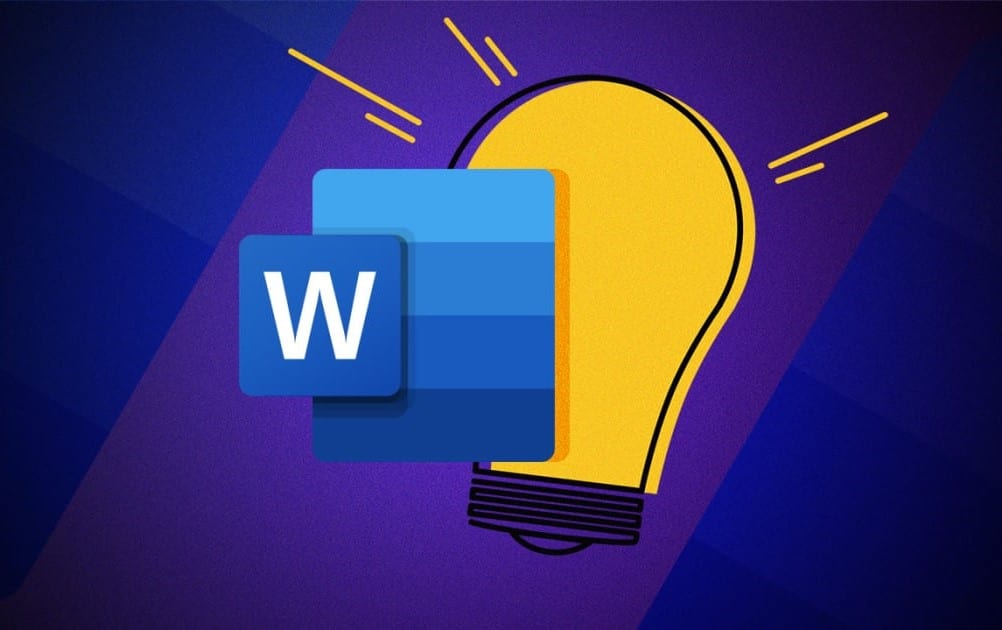1.2K
If you use certain documents in Word frequently, it is worth creating a template. Such templates can be easily saved in the programme
To create templates in Word
To create a template in Word, you must save the file as such. This is done under the menu item “File” with the option “Save as”. You can save the template on your computer like this.
- Under the name you will find the file types. Open the window and select the Word template. Then all you have to do is save the file.
- If the file contains macros, you can also save the template as a file type that retains these functions. Macros are a sequence of actions that are combined into one command.
These documents are suitable as Word templates
Word templates are particularly suitable if, for example, you need to create a document for work that requires a certain format. Scientific work can also be made easier with a template.
- In addition to the templates you create, Word already has some pre-installed templates. You can use these for letters or CVs, for example.
- If you need a specific format, custom templates are more suitable. You can also customise these to suit your requirements.
- It is also possible to adapt and modify templates provided by Word according to your needs.