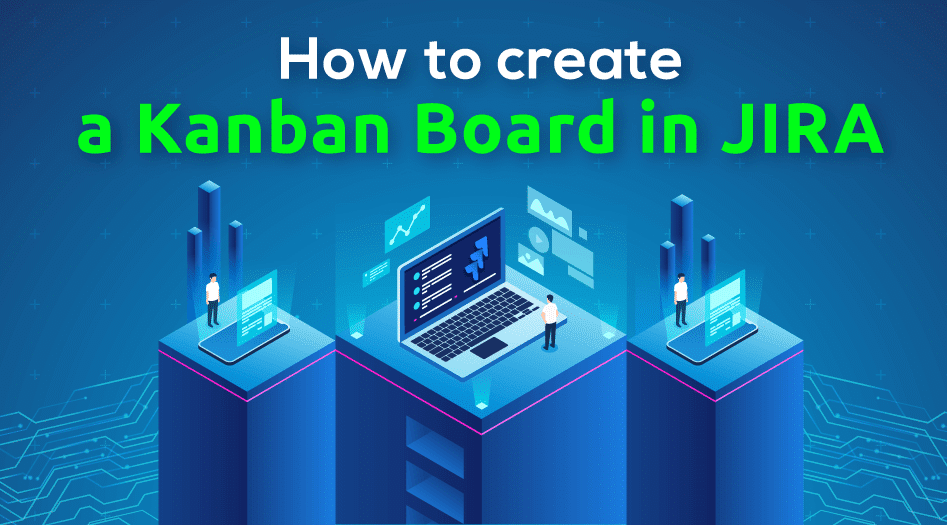634
The Kanban board in Jira is an excellent tool for visualizing, organizing and efficiently managing work processes.
Instructions: Create a Jira Kanban board
With a Jira Kanban board, you can always keep track of your tasks and optimize your workflow. It’s easy to set up:
- Log in with your Jira account. If you don’t have an account yet, you can register for free.
- Select “Create” from the main menu and then go to “Boards”. There you will find the option “Create Board”.
- Select the “Kanban Board” option to start setting it up. You can customize your Kanban board and tailor it to your needs.
How to fill your board with content
To populate your Kanban board, you create what Jira calls “cards” or “issues.” These cards represent individual tasks or work items within your project:
- To do this, simply click on the “Create” button to add a new card. Then enter the relevant information, such as the title of the task, a short description, the priority and the assignment to a team member.
- Once you have saved the card, it will automatically appear in the “To Do” column. To show the progress of the task, drag and drop the card into the appropriate column, such as “In Progress” or “Done”.
- Once your Kanban board is fully set up, you can use it effectively to optimize the organization of your work. Keep an eye on the progress of your tasks at all times, as the columns reflect the current status of each step in real time.
- Jira also offers helpful features such as filters, tags and reports to help you keep track of specific tasks and find them more easily.
- Work together with your team on the board by assigning tasks and leaving comments directly on the cards to ensure smooth communication and collaboration. This way, your Kanban board becomes a powerful tool that efficiently supports your team’s workflows.