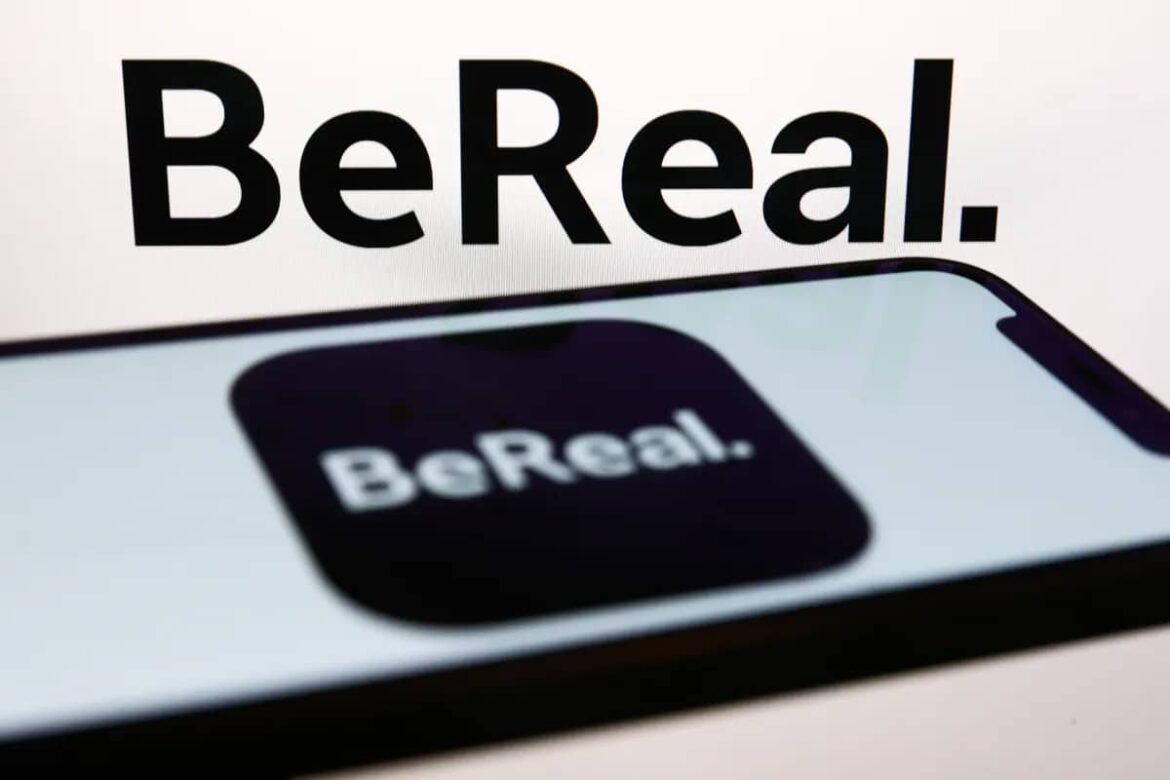916
BeReal offers the option of linking your Spotify or Apple Music account and posting not only a picture, but also music information
LinkBeReal with Spotify or Apple Music: Here’s how
In order to be able to post the music you listen to when creating BeReals, you must first link your accounts. To do this, proceed as follows:
- First open the BeReal app on your smartphone:
- Then click on your profile picture in the top right-hand corner and then on the 3 dots.
- In the next step, click on Music under Features.
- Then select your music provider by clicking on Connect.
- You will now be redirected to the Spotify or Apple Music login page. Log in and confirm that BeReal is authorized to access your data
- Now you have connected your music service to your BeReal profile. You can remove the link at any time in the same menu by logging out.
How to display your music in your BeReals
Once you have linked your BeReal and Spotify account, you can record BeReals as usual.
- While you are taking a new photo, BeReal will check the music playback on your linked account in the background.
- If you are playing music at that moment, the cover of the song will be displayed next to your location at the bottom right of your BeReal.
- You can make settings under “Currently listening” by clicking on it. This allows you to decide each time whether the music should be shared with your friends or only displayed for you.
- Alternatively, you can deactivate the function completely. This means that your music information will no longer be visible to you either.