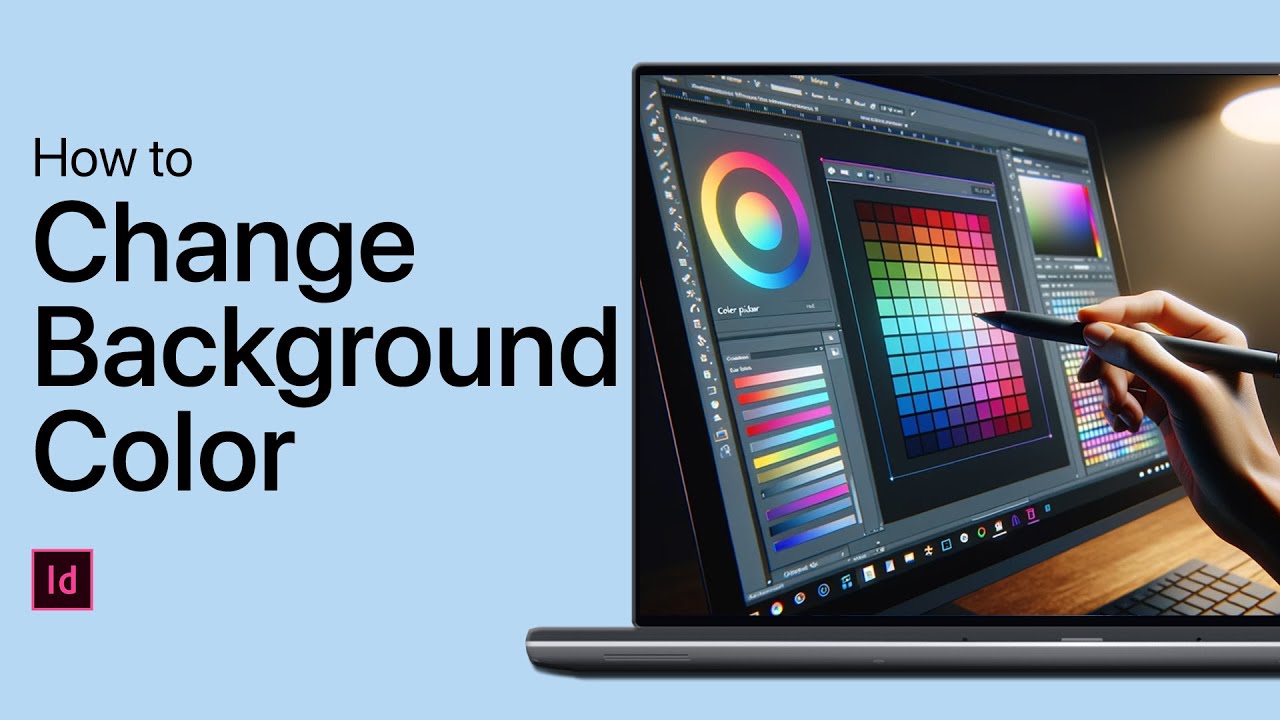1.2K
When creating flyers or posters in Adobe InDesign, it can be useful to adjust the background colour. We will tell you how to do this.
How to change the background colour in Adobe InDesign
If you want to adjust the background colour in Adobe InDesign, then you only need to follow a few steps to do so.
- First create a new layout layer. To do this, select the “Layer” control panel and add a new layer.
- Draw a rectangle on the first layer in the size the page should be coloured. Use the rectangle tool to do this.
- Now click on the “Colour” panel to set the background colour for the rectangle you have just created.
- Your page has now been coloured. You can now create texts or insert images on the second layer without any problems. These are not covered by the colour.