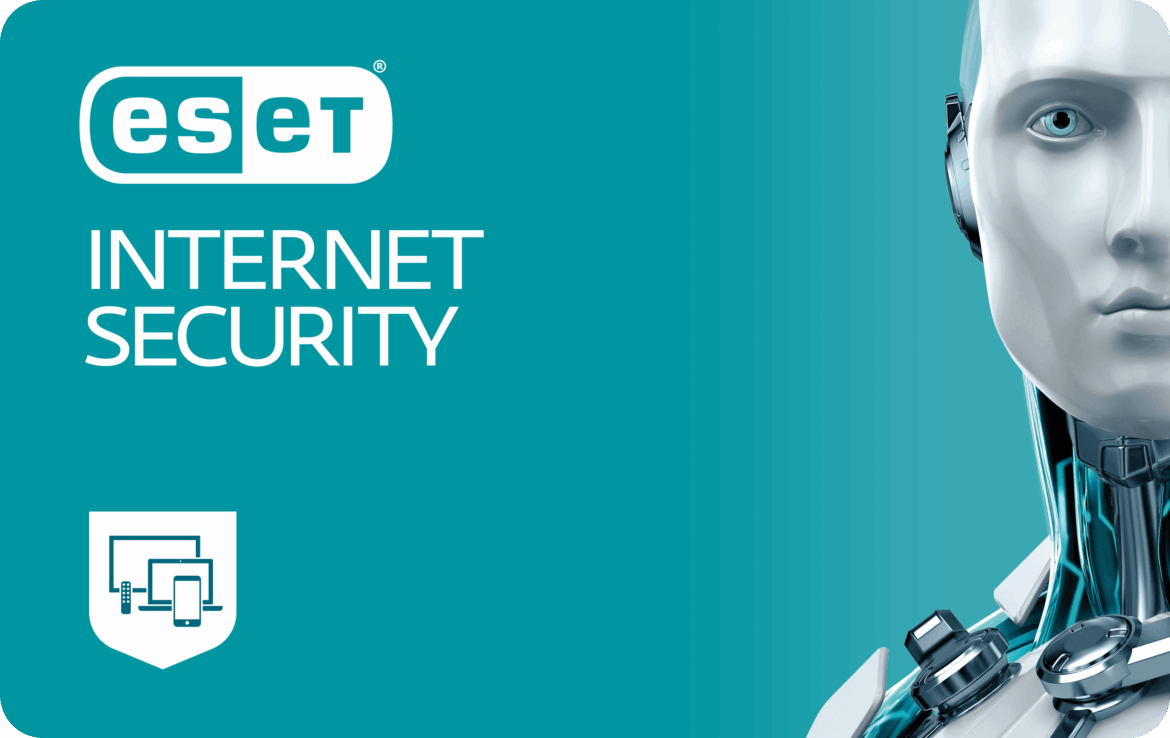1.3K
If you want to uninstall ESET, remnants of the software may still remain on the computer. A thorough uninstallation will eliminate the problem
Uninstalling ESET: Instructions
To uninstall ESET products, you can follow the same procedure as for other Windows programs. To remove all components of the software from the system, follow these instructions:
- Before uninstalling, save your network adapter settings as a precaution. Uninstalling may require you to reinstall your network adapter drivers afterwards.
- Open the command prompt by typing cmd in the search field of the Windows start button. Enter the command netsh -c interface dump ☻ C:\NetworkSettings.txt and confirm. A file with the network settings is saved on your system.
- You will need the ESET Uninstaller. Attention. The link will download the file directly from the ESET servers.
- Shut down your computer and then start it up again. Start Safe Mode by pressing [Ctrl] and [F8] while the computer is booting up.
- Localise the ESET Uninstaller on your system and start the application. An input window with warnings opens. Confirm with the [y] button to start the uninstallation.
- You will then be presented with a numbered list of ESET products. Enter the number of the product, for example 1 or 2 and press [Enter]. Then you have to confirm the selection again with [y].
- The selected product will now be removed. You can repeat this step until all products have been uninstalled. Exit the uninstaller with [q]. Then start the computer in normal mode.
- The Uninstaller saves the information in the file ~ESETUninstaller.log. This allows you to check which products have been uninstalled.
- Finally, install the missing network adapter drivers and restore the necessary settings. To do this, open the command prompt again, enter the command netsh -f C:\NetworkSettings.txt and confirm.