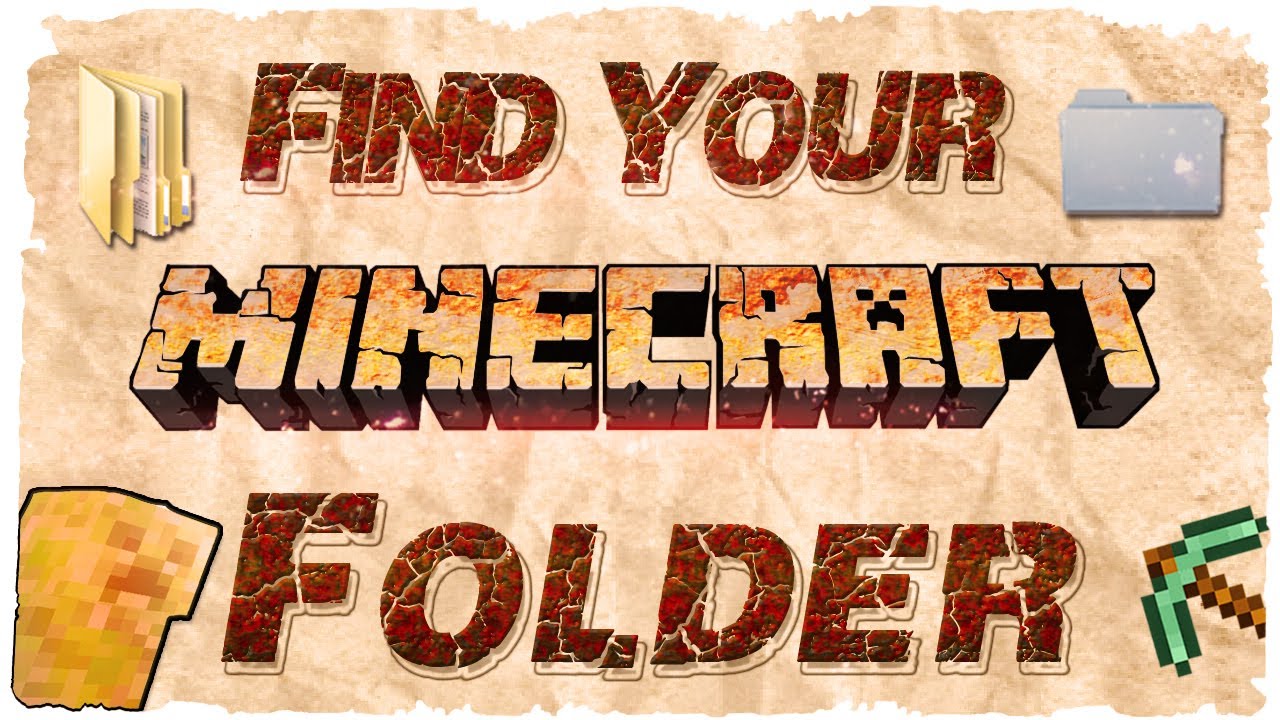288
Вы можете узнать название папки Minecraft, только посмотрев на место сохранения игры. Оно несколько скрыто
Как называется папка Minecraft: как ее найти
Папка Minecraft на вашем компьютере называется .minecraft. Она спрятана в папке AppData. Найти ее можно следующим образом:
- При поиске папки установки Minecraft необходимо найти папку AppData. Для этого используйте комбинацию клавиш [Windows] и [R].
- Откроется окно «Выполнить». Введите %appdata% и подтвердите выбор клавишей Ok.
- Теперь вы находитесь в каталоге AppData. Затем перейдите к папке Roaming и выберите ее.
- На самом верху вы должны увидеть папку Minecraft (.minecraft). Здесь вы найдете установочные файлы для игры, независимо от того, играете ли вы в Java- или Bedreck-версию.
- Совет: Если вы часто пользуетесь этой папкой, вы можете создать ярлык на рабочем столе, щелкнув по нему правой кнопкой мыши. В контекстном меню выберите пункт Отправить на, а затем Рабочий стол (создать ярлык)