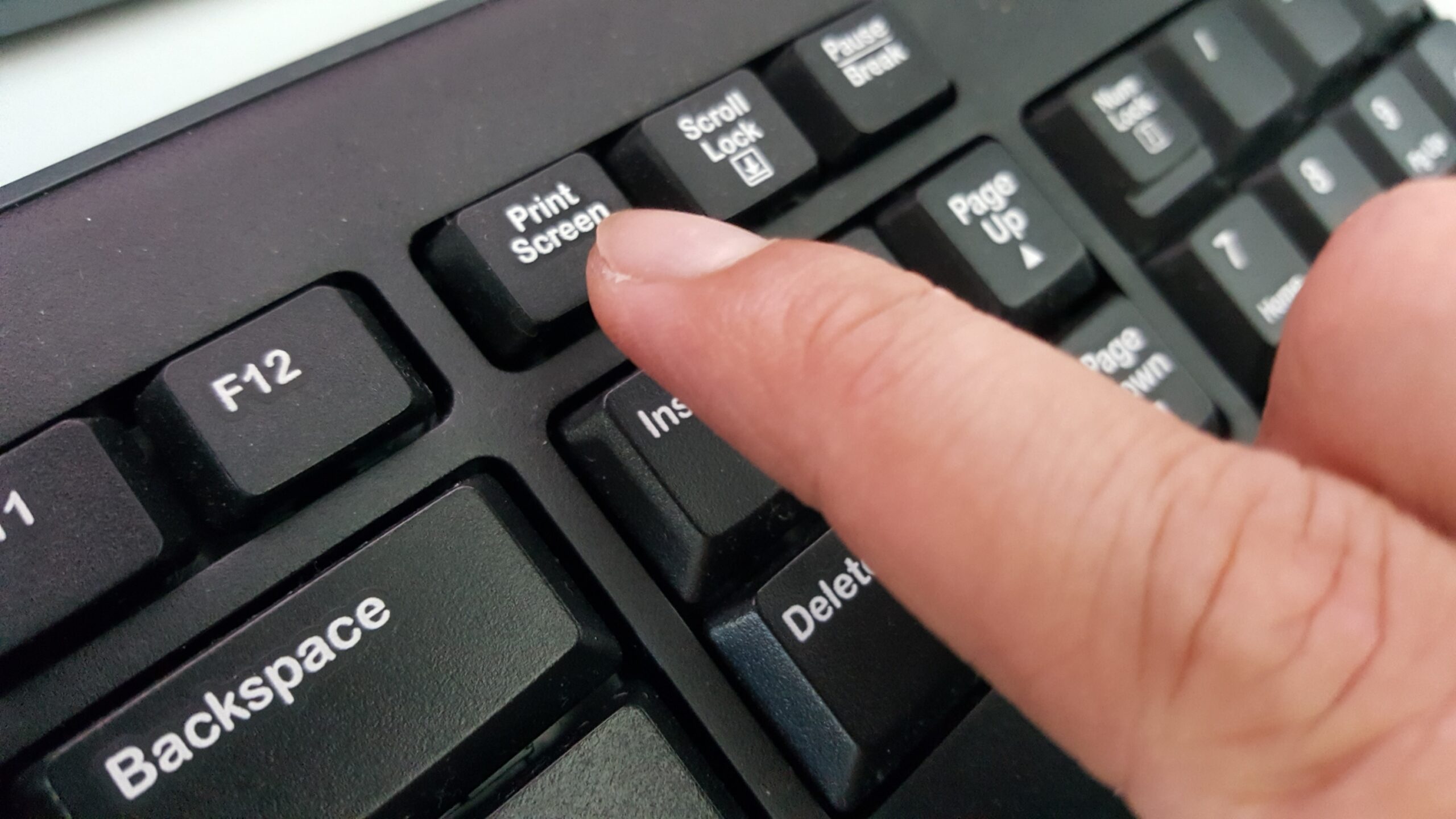Se quiser tirar uma foto do ecrã com o Windows 10, a combinação de teclas certa ou uma ferramenta ajudá-lo-ão. Nesta dica prática, vamos mostrar-lhe todas as variações.
Tomando um ecrã no Windows – é assim que funciona
É possível criar uma imagem de ecrã no Windows 10 muito fácil e rapidamente. Mostrar-lhe-emos a forma mais rápida.
– Pressione as teclas [Windows] e [Print] no seu teclado.
Encontrará agora uma pasta chamada “Screenshots” na sua pasta Pictures. Aqui está a imagem que acabou de fazer.
Se copiou a imagem do ecrã para a prancheta, pode agora abrir um programa de imagem como Paint e colá-lo pressionando as teclas [STR] + [V].
Ferramenta de corte de ecrã Plus: tirar uma fotografia do ecrã sem premir nenhuma tecla
Se não quiser tirar fotografias com atalhos de teclado, existem outras formas.
– A conhecida “Snipping Tool Plus” também funciona no Windows 10.
– Descarregar a ferramenta gratuita e descomprimir o ficheiro zip.
– Depois clique no ficheiro EXE aí contido.
– Na própria ferramenta, seleccione se pretende criar uma imagem de ecrã completo, uma secção livre ou uma secção direita.
Pode então guardar a imagem do ecrã no seu disco rígido clicando no ícone Guardar.