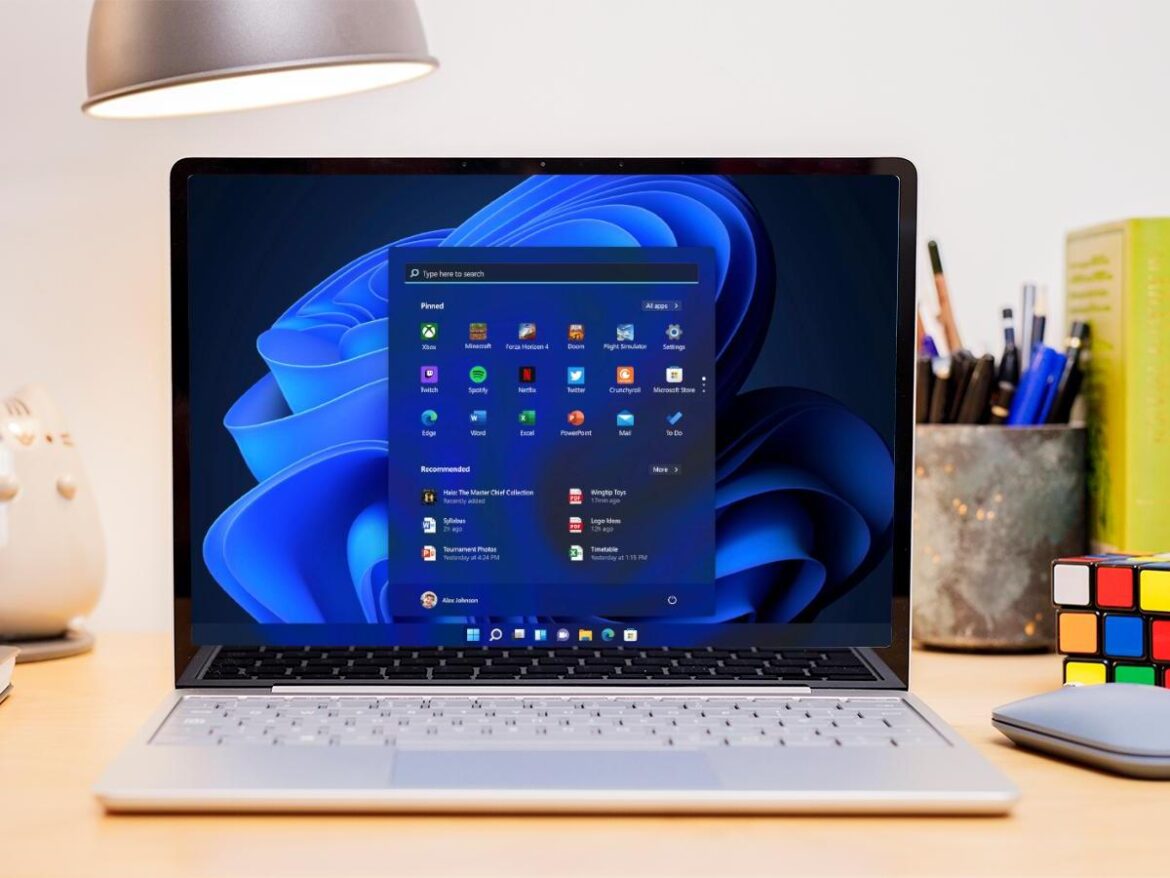2K
Windows 11 can be used in Dark Mode just like Windows 10. If you want to make the display a little more individual, you will find color settings in Windows 11, which darken the display similarly.
Windows 11 – how to activate the Dark Mode
You can find the Dark Mode option in the settings.
- So open the Settings app and select “Personalization”.
- Next, click on “Colors. “
- Next to “Select Mode”, select “Dark” from the drop-down menu to use Dark Mode.
Many dark themes in Windows 11
In addition to the classic Dark Mode, Windows 11 offers numerous themes that similarly darken the screen content.
- Open the settings again and navigate to “Personalization”.
- Click on “Browse Designs” here to browse for more dark designs.
- If you choose the “Contrast Designs” option, you will be suggested several designs with black elements. Choose one of them and click “Apply”.
- After that you can adjust the design to your needs by clicking on “Edit”. Here you can adjust individual elements in color.
- Alternatively, switch to “Colors” in the personalization screen. Here you can then also set the classic Dark Mode for the selected design.