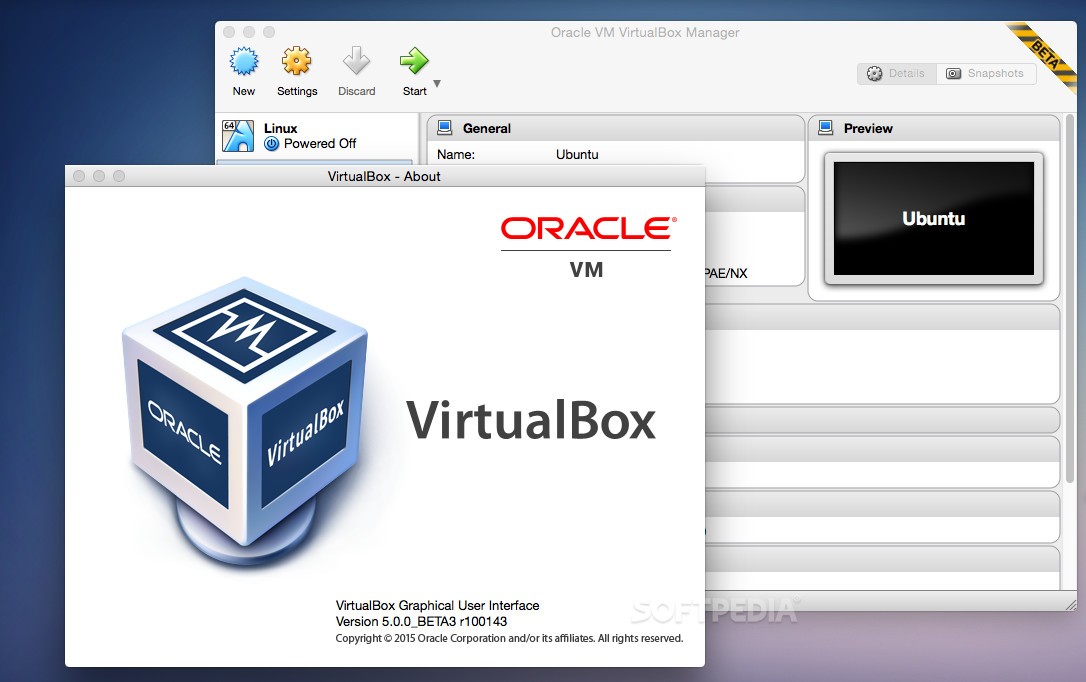406
A chave anfitriã facilita a saída de uma máquina virtual na Virtualbox, mas a chave anfitriã não é conveniente para todos os utilizadores. Nesta dica prática, mostramos-lhe como alterar a atribuição chave
Virtualbox Host Key: Alterar a chave do anfitrião – aqui está como
A chave do anfitrião é geralmente atribuída à chave [Ctrl] direita. Se pressionar a tecla, o rato e o teclado apanham um ao outro. Isto torna muito mais fácil deixar uma máquina virtual.
- Inicie a Caixa Virtual e clique em “Definições” em “Ficheiro” no topo.
- Switch para a categoria “Input” à esquerda e depois para “Virtual Machine”.
- No topo encontrará agora a entrada “Host key combination”. Clique com o botão direito do rato no campo em “Combinação de teclas” (como mostrado na figura) e prima a tecla desejada no teclado. Note que apenas as teclas [Ctrl], [Alt] e [Shift] são adequadas.