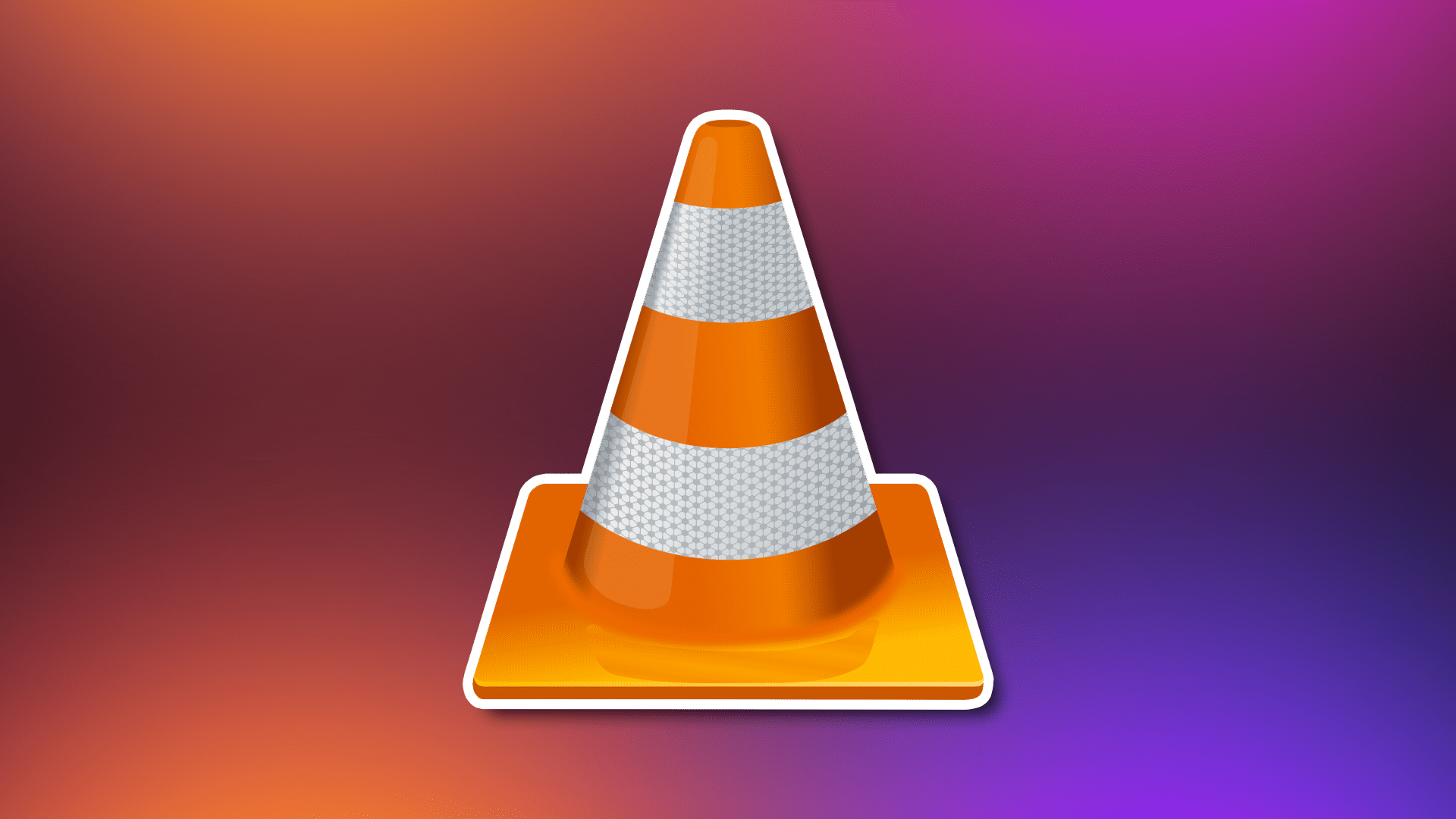568
O VLC Media Player é uma das aplicações gratuitas mais populares.
Gravação de vídeos silenciosos: o leitor multimédia VLC
Pode utilizar o leitor multimédia gratuito VLC para remover faixas de áudio dos seus vídeos. Aqui estão instruções passo a passo sobre como fazer isso:
- Inicie o VLC Media Player e seleccione o botão “Media” na barra de menus.
- Clique em.
- Clique em “Convert/Save” (Converter/Salvar) na lista pendente.
- Clique em “Convert/Save” (Converter/Guardar) na lista pendente.
Será aberta uma nova janela, seguida de “Add…. “, seguido de . - No Explorador de ficheiros que se abre, seleccione o ficheiro sem som que pretende guardar. Confirmar a importação com o botão “Abrir”.
- Arrastar o triângulo invertido para “Convert/Save” (Converter/Guardar).
- Clique em “Convert” (Converter).
- Selecionar o símbolo chave na janela seguinte.
- Selecionar “Audio codec”.
- Desmarque a caixa “Audio”.
- Executar o procedimento inverso e selecionar “Save” (Guardar).
- Para especificar o ficheiro de destino, clique em “Browse”.
- Introduza o caminho e o nome do ficheiro de destino e clique em “Save” (Guardar) para confirmar.
- Finalmente, seleccione “Start” (Iniciar) para converter o vídeo silencioso.