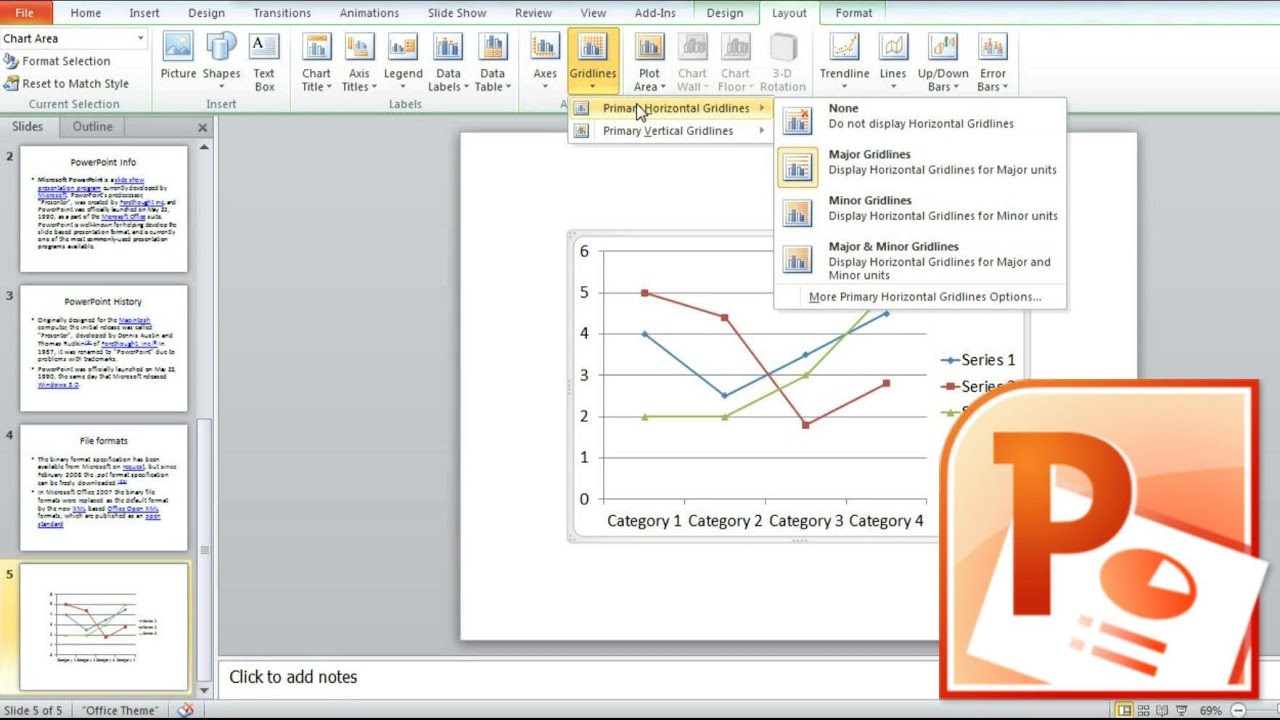1.1K
Se fizer uma apresentação em PowerPoint em dias diferentes, pode inserir um campo de data que se actualiza automaticamente. Desta forma, não tem de editar os seus slides de cada vez.
Inserir data actual no PowerPoint
O cabeçalho, campo de texto ou na borda da apresentação – em PowerPoint pode colocar a data actual em qualquer lugar nos seus diapositivos.
- Inicie o PowerPoint e crie os seus slides. Seleccione o diapositivo onde deseja que a data apareça.
- Então vá para o separador “Inserir” no topo.
- Na secção “Texto”, clicar na opção “Data e Hora”. Uma nova janela irá abrir.