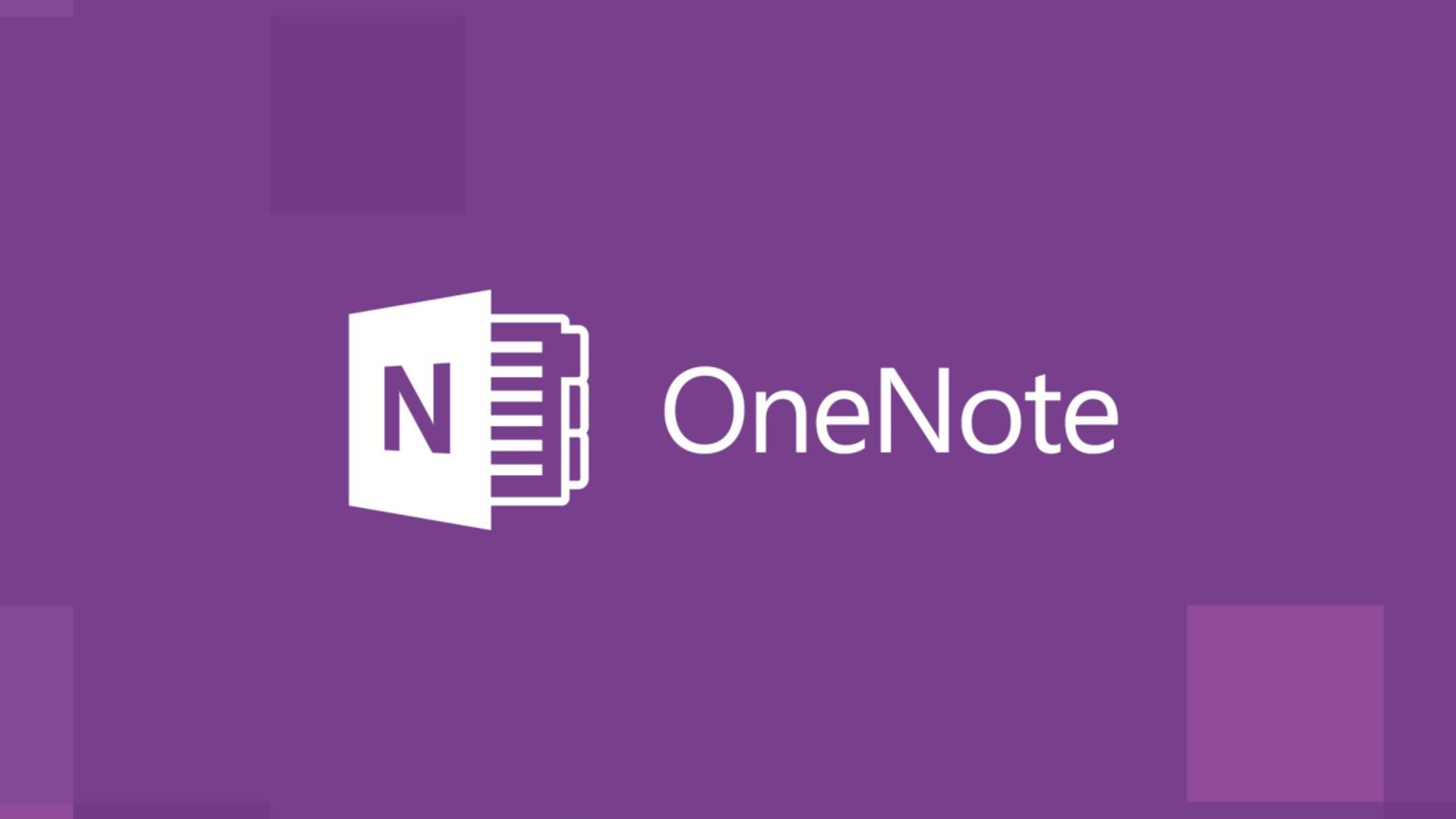683
Com o OneNote, não é muito fácil alterar o local de armazenamento. Para escolher o local certo para os seus ficheiros, é necessário seguir alguns passos
OneNote: Como alterar o local
OneNote é armazenado no mesmo disco rígido que todas as suas notas. Não é possível alterar a localização da própria ferramenta, mas é possível alterar a localização dos ficheiros de cópia de segurança. Para o fazer, proceda da seguinte forma:
- Ir para “Ficheiro ☻ Opções ☻ Guardar e fazer cópias de segurança”.
- Vá para “Guardar” e seleccione “Caminhos ☻ Pasta de cópia de segurança”.
- De seguida, vá para “Change” (Alterar).
- Seleccione a pasta na qual pretende guardar os ficheiros do OneNote. Confirme com “Selecionar”.