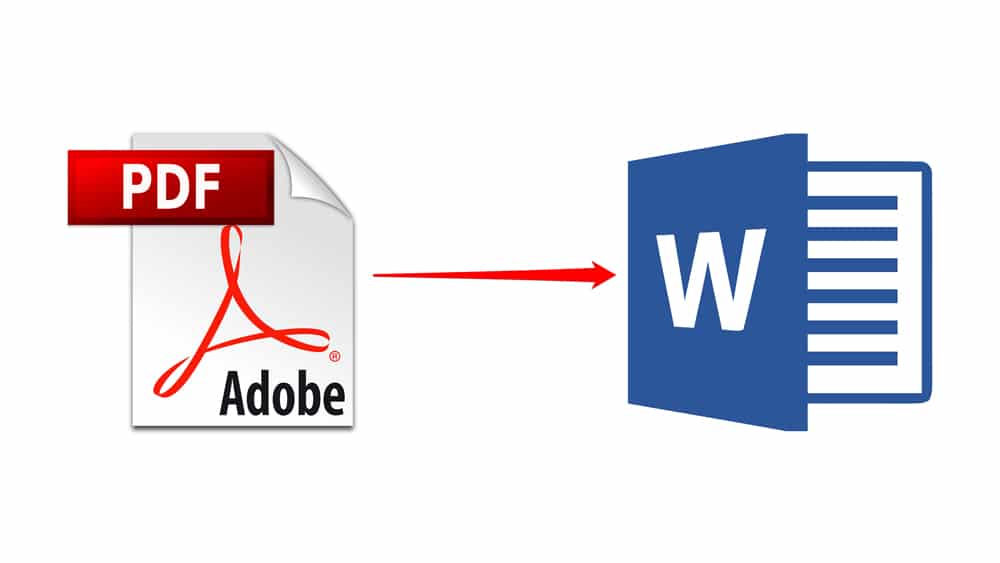1.1K
Se quiser inserir um documento PDF no Word, não tem de passar pelo incómodo de o converter num documento de texto ou de criar uma imagem de ecrã. Mostrar-lhe-emos como o fazer correctamente.
Inserir PDF no Word: Como fazê-lo
Para utilizar esta função no Word, é necessário ter instalado o Adobe Reader.
- Abra um dos seus documentos Word ou cria um novo documento. Clique com o rato no local do documento onde pretende inserir o PDF.
- Agora clique no separador “Inserir” no topo.
- Further à direita encontrará o botão “Objecto”.
- Seleccionar “Adobe Acrobat Document” na lista e clicar no botão “OK”.
- Agora pode seleccionar qualquer PDF e clicar no botão “Abrir”.
- O PDF está agora inserido no documento Word. Ao mesmo tempo, o PDF abre em Adobe Reader. No entanto, pode fechar isto de novo imediatamente.