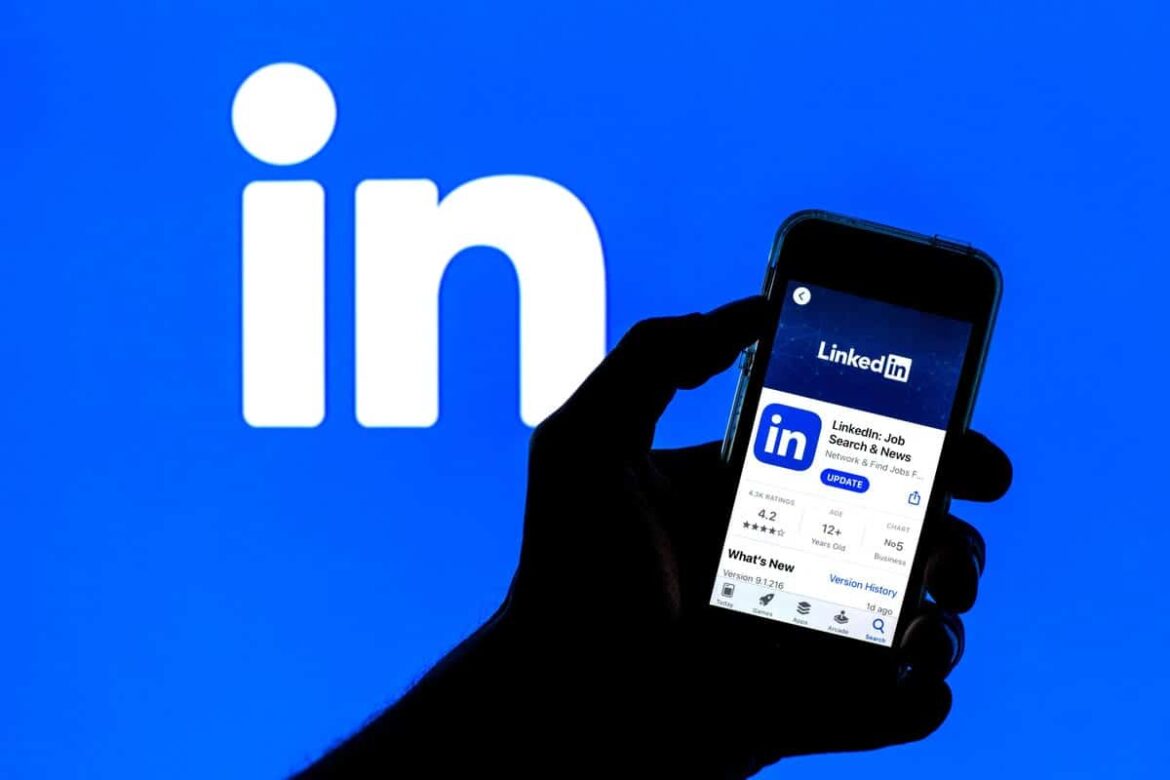2.4K
On the career portal LinkedIn, you can add contacts in just a few simple steps and make yourself more interesting for companies. We show you how to do this in our tutorial.
Add contact via search
On LinkedIn, you can search directly for specific people, like your colleagues or former friends:
- Type a name in the search bar and, if necessary, click on a contact you find.
- On the contact’s profile page, use the “Network” button to add the person.
Add contacts to LinkedIn via address books
There are other ways you can add contacts through LinkedIn. Via the address book, it goes like this:
- After you log in to LinkedIn, hover your mouse over “Your Network” in the top bar.
- Select “Add Contacts” and confirm it again in the pop-up menu.
- You can now search for contacts using your email address book. For example, allow LinkedIn access to your Google address book.
- After that, some contacts will be suggested to you. Check the contacts you want to add and confirm by clicking “Import contact”.
- Finally, you can still invite or add contacts from your address book to LinkedIn, depending on whether they already have an account. However, you can also simply skip this step.