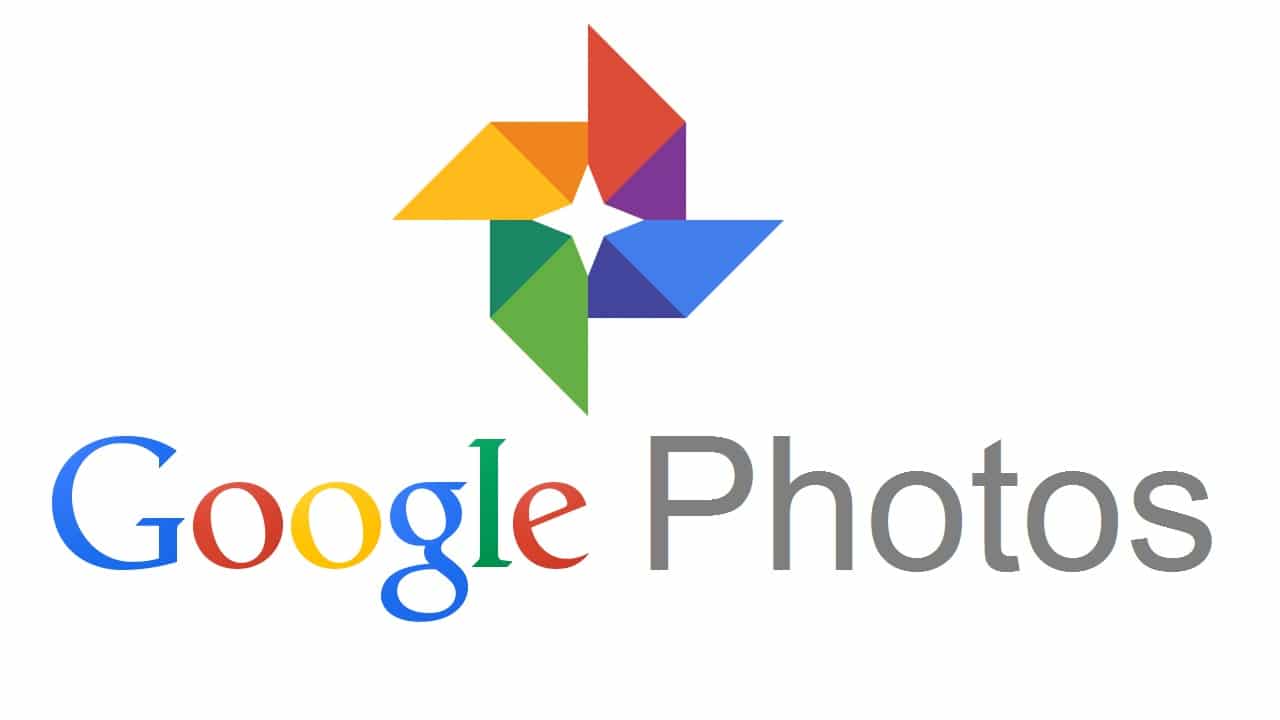1K
Com o Google Photos, pode criar e partilhar uma colagem em pouco tempo. Aqui encontrará instruções passo a passo sobre como fazer isto.
Criar uma colagem no Google Photos – aqui está como fazê-lo:
É possível criar uma colagem no Google Photos em apenas alguns segundos.
- Abra a aplicação Google Photos no teu smartphone ou acede ao Google Photos no browser do teu computador.
- Tag duas a nove fotos que deseja adicionar à sua colagem. Pode seleccioná-los a partir da sua linha temporal, álbuns ou pesquisa.
- Bata agora no ícone “plus” no topo do ecrã para ver mais opções.
- Agora seleccione “Collage”.
- Sua colagem será criada e guardada automaticamente. Pode vê-lo tanto na sua Linha do Tempo no Google Photos como no seu smartphone se criou a colagem no telemóvel.
- Nota: Google Photos não lhe permite alterar a ordem das fotos na colagem. As fotos são organizadas pela própria aplicação e não podem ser alteradas posteriormente.