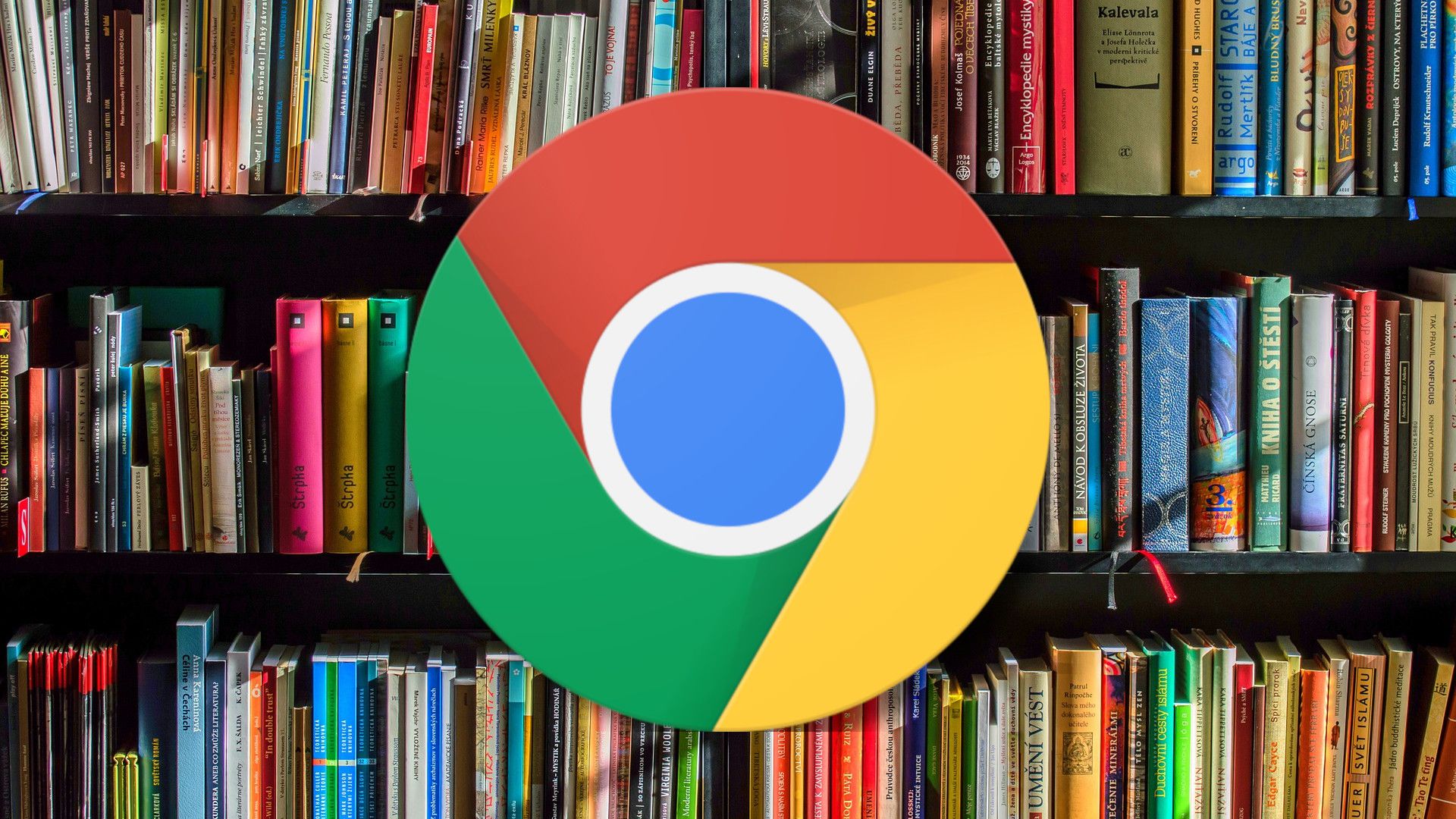605
Para exportar os favoritos do Chrome, só precisa de alguns cliques. Para o fazer, utiliza o gestor de favoritos integrado no navegador.
Exportar os favoritos do Chrome: Instruções
Exportar os favoritos do Chrome funciona da seguinte forma:
- Abra o Chrome e navegue até às definições, reconhecíveis pelos três pontos no canto superior direito. Passe o cursor sobre os marcadores e seleccione o gestor de marcadores.
- No gestor de marcadores, abra o menu Organizar, também no canto superior direito. Clique em Exportar marcadores.
- Depois disso, abre-se uma janela para guardar o ficheiro HTML com os marcadores exportados. Seleccione o caminho do ficheiro pretendido (normalmente documentos) e clique em Guardar. Pode alterar o nome do ficheiro para o nome que desejar previamente.
- Agora os seus favoritos são exportados do Chrome.
- Pode então abrir o ficheiro HTML noutros navegadores para integrar os marcadores.