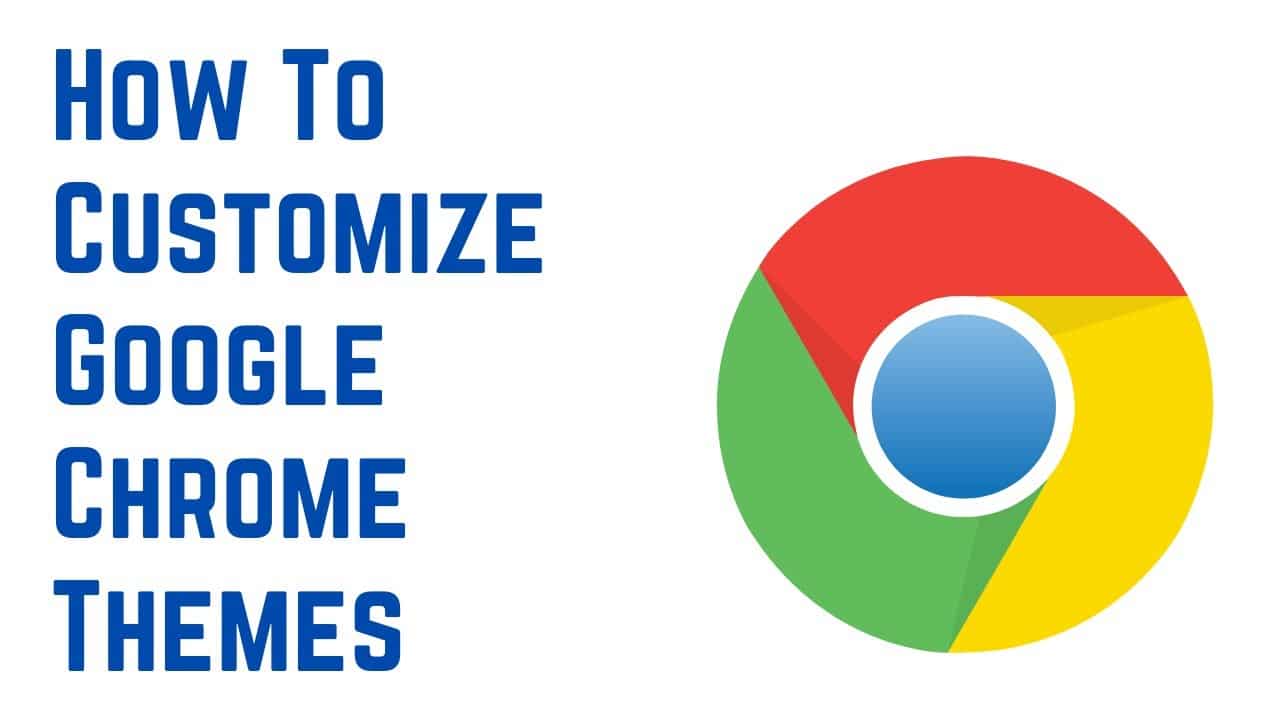367
Se pretender alterar os temas no Chrome, pode fazê-lo através da Chrome Web Store. Aqui pode selecionar e instalar o tema pretendido
Alterar temas no Chrome: como proceder
Se não gostar do design predefinido do Google Chrome, pode instalar temas. Isto altera o esquema de cores da moldura do navegador e o fundo da página “Novo separador”.
- Abra o menu no canto superior direito do Google Chrome e clique em “Definições”.
- Clique no separador “Aparência” à esquerda e aceda à Chrome Web Store através do item “Design”.
- Aqui, verá uma grande seleção de designs. Seleccione um desenho que lhe agrade e toque no botão “Adicionar”.
- O tema será aplicado imediatamente. Se não quiser utilizar o tema do browser, clique no botão “Desfazer”.
Google Chrome: Restaurar o design predefinido
Se pretender voltar a utilizar o design predefinido do Google Chrome mais tarde, proceda da seguinte forma:
- Clique no botão de menu no canto superior direito e seleccione “Definições”
- Abra a categoria “Ecrã”.
- Em “Design”, pode ver quais os temas do Chrome que tem atualmente instalados. Clique em “Repor as predefinições” para restaurar o tema predefinido.