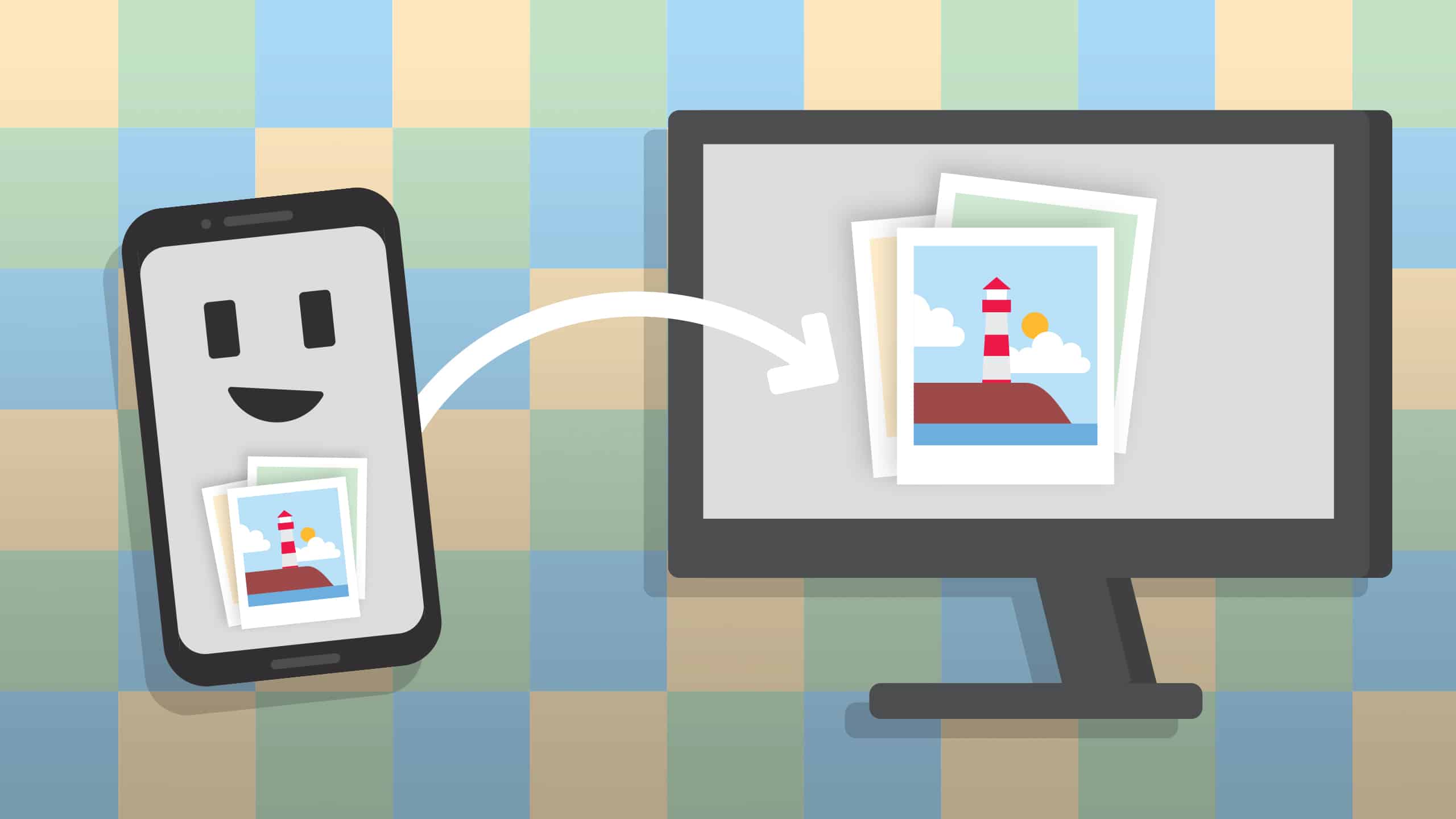903
Para tutoriais ou apresentações, pode exibir o ecrã do seu telemóvel Android no seu PC e depois transferir o conteúdo para um ecrã utilizando um projector, por exemplo. Mostrar-lhe-emos aqui como é fácil fazer isto.
Android mobile phone: ecrã de transferência para PC – é assim que funciona
Com este método, pode transmitir o conteúdo do seu smartphone Android para o seu computador com um freeware. Já não precisa de uma aplicação adicional para isto desde o Windows 10. Tudo o que precisa de fazer é fazer uma configuração.
- Abrir as definições no seu PC e seleccionar “Sistema”.
- Clique em “Project to this PC” no lado esquerdo e faça as configurações desejadas. Por exemplo, pode especificar se pretende ser solicitado antes da transmissão ou se pretende requerer a introdução de um PIN.
- Pode ter de instalar a funcionalidade primeiro. Para o fazer, clique em “Optional Features” e em “Add Feature”.
- Tick “Wireless Display” e instalar a funcionalidade.
- No seu smartphone Android, encontrará a opção “Wireless projection” no menu de início rápido. Toque nesta opção para transferir o ecrã do telemóvel para o PC.
- Tip: Se é um utilizador Apple, pode transferir o seu ecrã para o seu PC utilizando a funcionalidade Apple AirPlay fornecida.