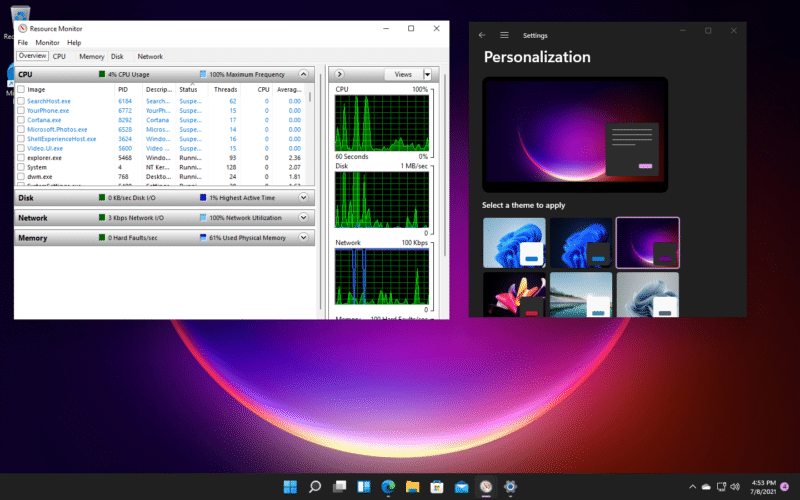1,7K
Aby sprawdzić obciążenie procesora w Windows 11, możesz skorzystać z menedżera zadań. Dzięki temu narzędziu możesz na bieżąco kontrolować wydajność swojego procesora i szybko reagować na duże obciążenia, zamykając procesy.
Jak sprawdzić obciążenie procesora w Windows 11
Zarówno w Windows 11, jak i Windows 10, użyj Menedżera zadań, aby dowiedzieć się, jakie jest wykorzystanie procesora. Znajomość obciążenia staje się szczególnie ważna, jeśli Twój komputer spełnia tylko wymagania Windows 11 i jest uważany za „low level PC”.
- Aby otworzyć menedżera zadań, naciśnij jednocześnie klawisze CTRL, ALT i DEL. Na poniższym ekranie wybierz menedżera zadań.
- Porada:Jeśli obciążenie jest duże i komputer działa wolno, możesz zamknąć poszczególne procesy. Za pomocą darmowego narzędzia „Killer” można również zakończyć kilka procesów w tle jednocześnie.
-
W menedżerze zadań możesz zobaczyć wszystkie aktywne procesy, a także rozpoznać wykorzystanie procesora przez każdy uruchomiony proces. Procesy o dużym obciążeniu są wyraźnie oznaczone kolorem