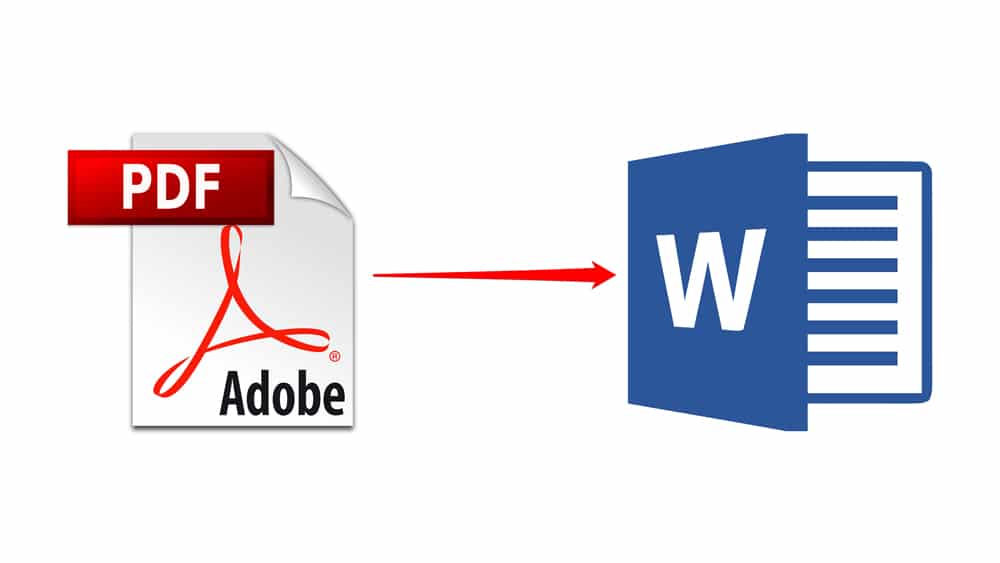1,5K
Jeśli chcesz wstawić dokument PDF do programu Word, nie musisz przechodzić przez kłopot konwertowania go na dokument tekstowy lub robienia zrzutu ekranu. Pokażemy Ci, jak to zrobić prawidłowo.
Insert PDF into Word: Jak to zrobić
Aby użyć tej funkcji w Wordzie, musisz mieć zainstalowany Adobe Reader.
- Otwórz jeden z dokumentów programu Word lub utwórz nowy dokument. Kliknij myszką w miejscu w dokumencie, w którym chcesz wstawić plik PDF.
- Następnie kliknij na zakładkę „Wstaw” u góry.
- Dalej po prawej stronie znajduje się przycisk „Obiekt”.
- Wybierz na liście „Adobe Acrobat Document” i kliknij na przycisk „OK”.
- Teraz możesz wybrać dowolny plik PDF i kliknąć na przycisk „Otwórz”.
- Plik PDF jest teraz wstawiony do dokumentu Worda. W tym samym czasie PDF otwiera się w programie Adobe Reader. Można go jednak natychmiast zamknąć ponownie.