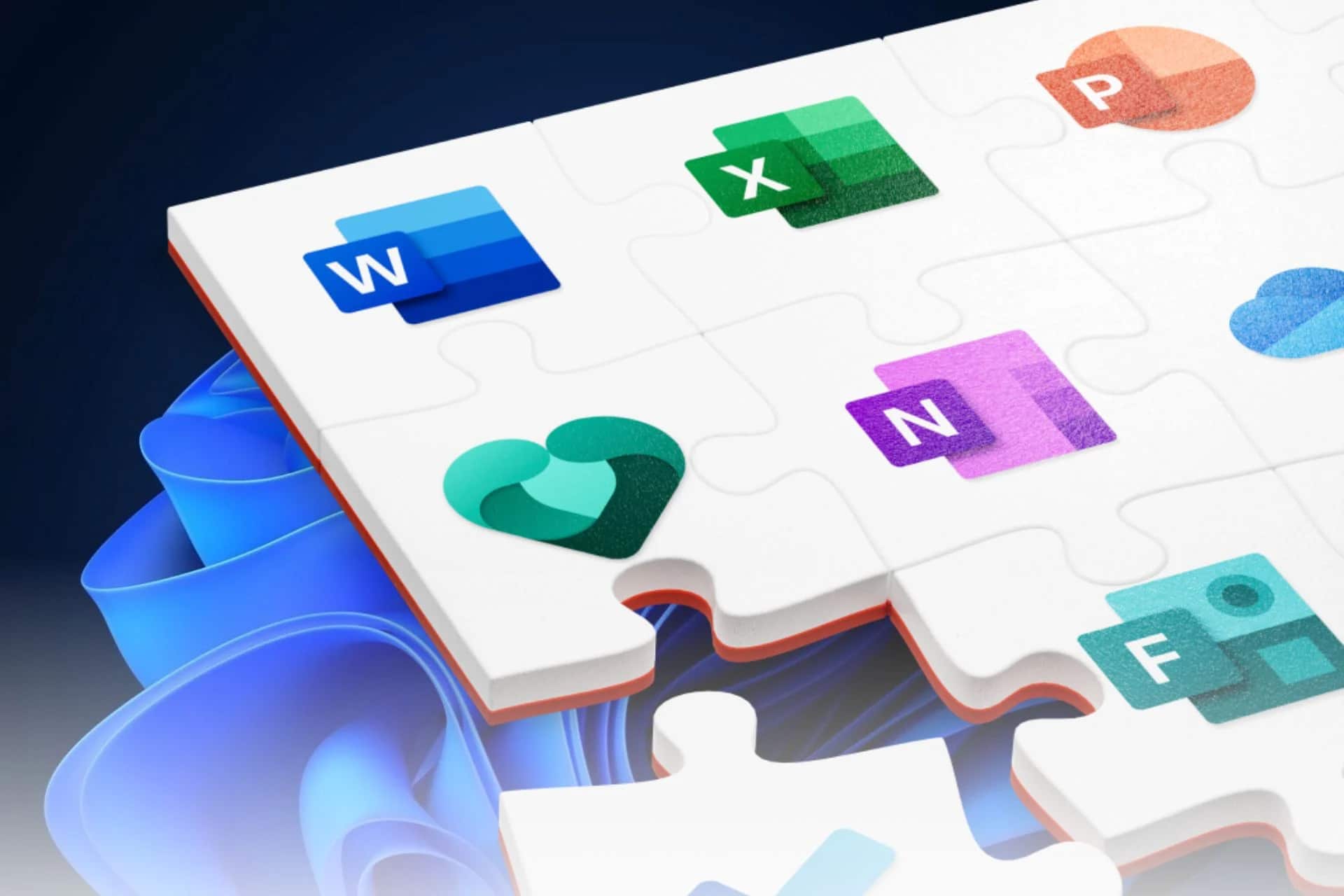866
Aby uzyskać jednolity układ, można usunąć podziały sekcji w programie Microsoft Word. Aby to zrobić, nie trzeba wykonywać wielu czynności.
Jak usunąć podziały sekcji w Microsoft Word
W programie Microsoft Word podziały sekcji są przydatne, gdy chcesz zmienić układ lub formatowanie niektórych sekcji w dokumencie. Jeśli zmiany nie są już potrzebne, można usunąć podziały sekcji.
- Aby usunąć podziały sekcji w dokumencie programu Word, należy najpierw uczynić je widocznymi. W tym celu należy aktywować symbole formatowania. Można to zrobić, klikając odpowiedni symbol w programie Word w zakładce „Start” lub używając kombinacji klawiszy [Ctrl]+[Shift]+[*].
- Zobaczysz teraz poszczególne zmiany sekcji w dokumencie. Umieść kursor bezpośrednio przed przerwą, którą chcesz usunąć.
- Naciśnij klawisz [DEL], aby usunąć podział sekcji.