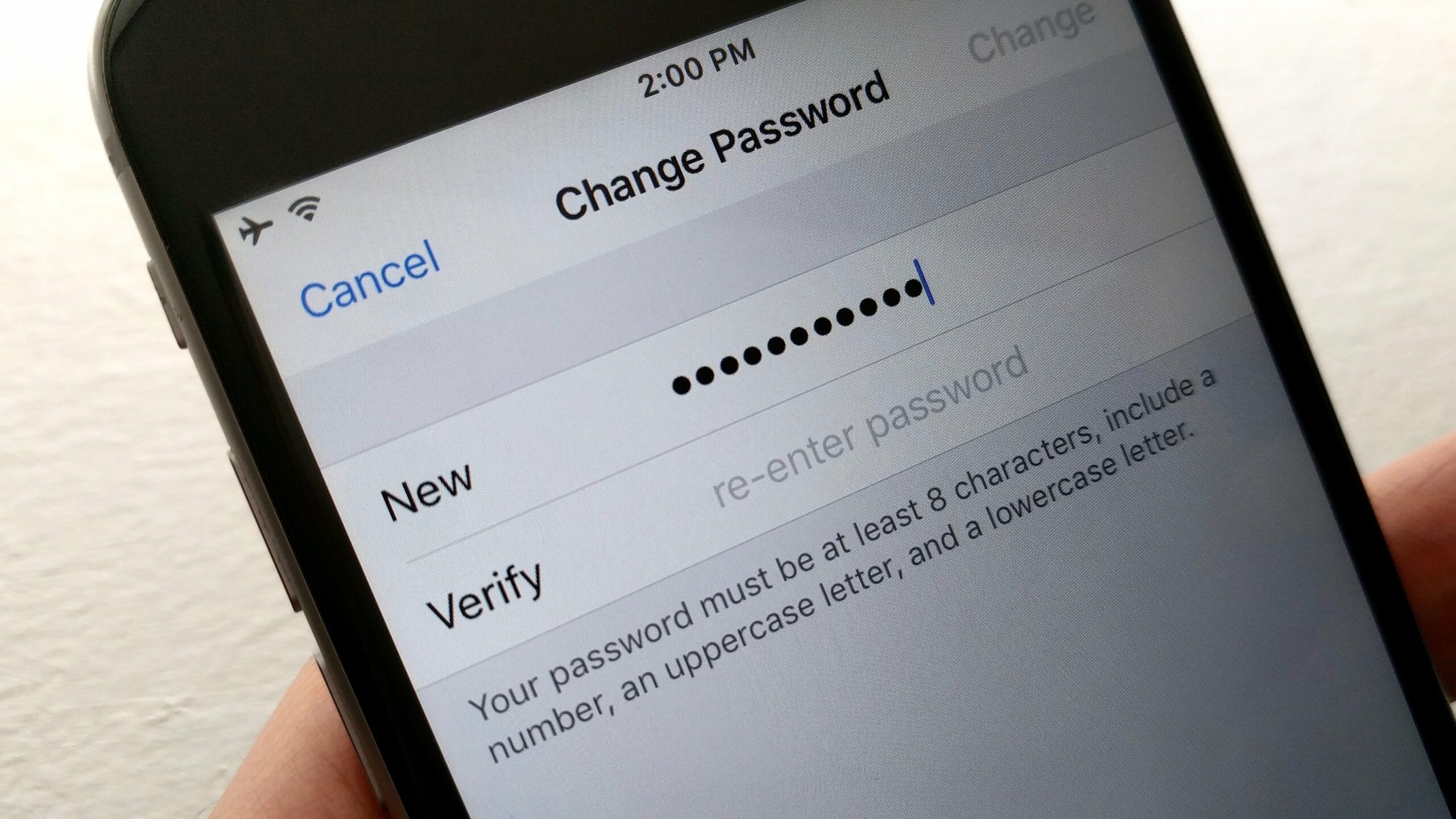981
Nie ma osobnego hasła do iCloud, aby je zmienić, musisz zmienić hasło do swojego Apple ID. Można to jednak łatwo zmienić za pomocą kilku kliknięć na komputerze Mac, w Internecie lub na iPhonie czy iPadzie.
iCloud: zmiana hasła do Apple ID przez Internet
Hasło do usługi iCloud jest takie samo jak do Twojego identyfikatora Apple ID. Zmieniasz więc hasło do wszystkich usług Apple:
- Aby to zrobić, otwórz stronę internetową Moje Apple ID i kliknij na „Zarządzaj swoim Apple ID”.
- Zaloguj się, podając dane swojego konta.
- W menu w lewej kolumnie wybierz opcję „Logowanie i bezpieczeństwo”, a następnie wybierz „Hasło”.
- Wpisz tutaj swoje stare hasło raz i nowe hasło dwa razy, a następnie potwierdź zmianę.
Zmień hasło na Macu lub Iphone’ie/Ipadzie
Hasło do Apple ID można także zmienić bezpośrednio na urządzeniach Apple.
- Na Iphone’ie i Ipadzie otwórz ustawienia i kliknij tam swoje imię i nazwisko
- Tknij na „Zmień hasło”, aby ustawić nowe hasło.
- Na komputerze Mac otwórz Preferencje systemowe. Tam wybierz „Apple-Id” i otwórz pozycję „Hasło i zabezpieczenia”.
- W tym miejscu ponownie dotknij przycisku „Zmień hasło”, aby nadać nowe hasło.