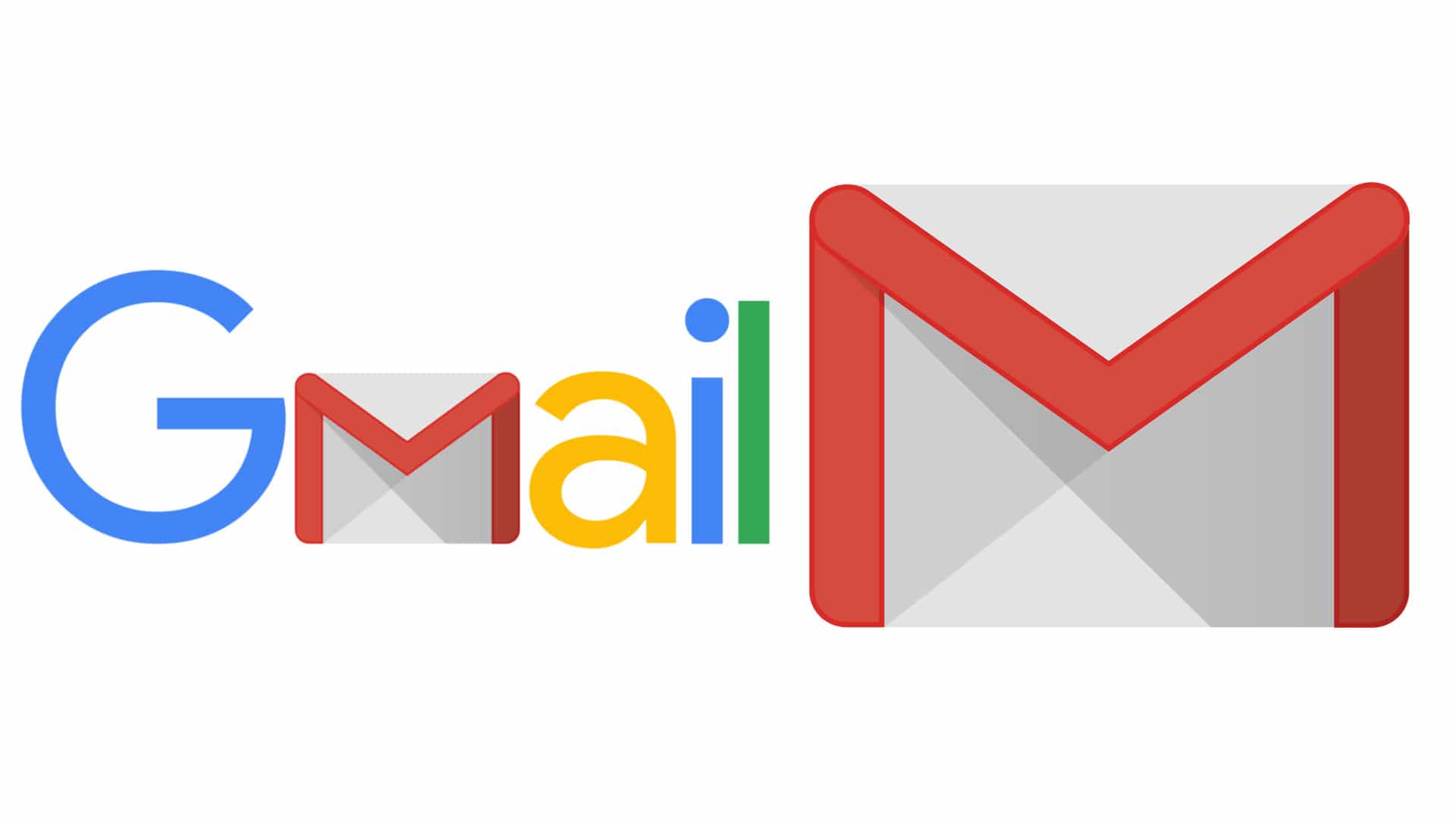1,1K
Gmailのサーバー設定選びは、そもそもやや悩むところだが、それでも重要な判断だ。メールを構成するかしないかによって、異なる構成を選択する必要があります。
Gmailのサーバー設定の正しい選択
メールを確認したいだけなのか、どこからでも「家」のように整然としたメールボックスを探したいのかは、Gmailのサーバー設定によります。そのためには、設定を開き、「POP/IMAPの転送」を選択します。
- 最もシンプルなオプションは、POP3サーバーを選択することです。受信メールサーバーとして pop.gmail.com を選択し、ポートは 995、SSL が必要です
。
- この設定により、要求されたメールのみがGmailサーバーから取得され、クライアントのローカルメールボックスにコピーされます。取得したメールをGmailサーバーから削除するか、コピーを保存するかは、あらかじめGmailで設定しておく必要があります。取得後はPOPでタスクが完了し、クライアントでメールを削除するなど、ローカルでの変更がGmailサーバーに反映されることはありません。
。
- 受信メールサーバーを選択するもう一つの選択肢はIMAPサーバーです。imap.gmail.comのアドレスと993番ポートを選択し、SSLが必要であることを確認します。
- ここでの大きな違いは、Gmailのメールボックスのコピーがクライアントに作成されることです。ここでは、相互の同期が適用されます。その結果、例えばGmailサーバー上で直接削除したメールは、クライアント上でも削除され、その逆もまた然りです。この設定により、メールをフォルダに振り分けることもでき、振り分けられたメールボックスに自宅と同じようにどこからでもアクセスできるようになります。
- 送信サーバーは、SMTPサーバーの選択のみとなります。正しい設定は、smtp.googlemail.comのアドレスを選択することです。ポートは、SSLの場合は465、TLS/STARTTLSの場合は587のいずれかになります。こちらもSSLが必要です。
- ユーザー名には通常Gmailアドレスが使用され、パスワードもメールボックスの通常のパスワードに対応します
。