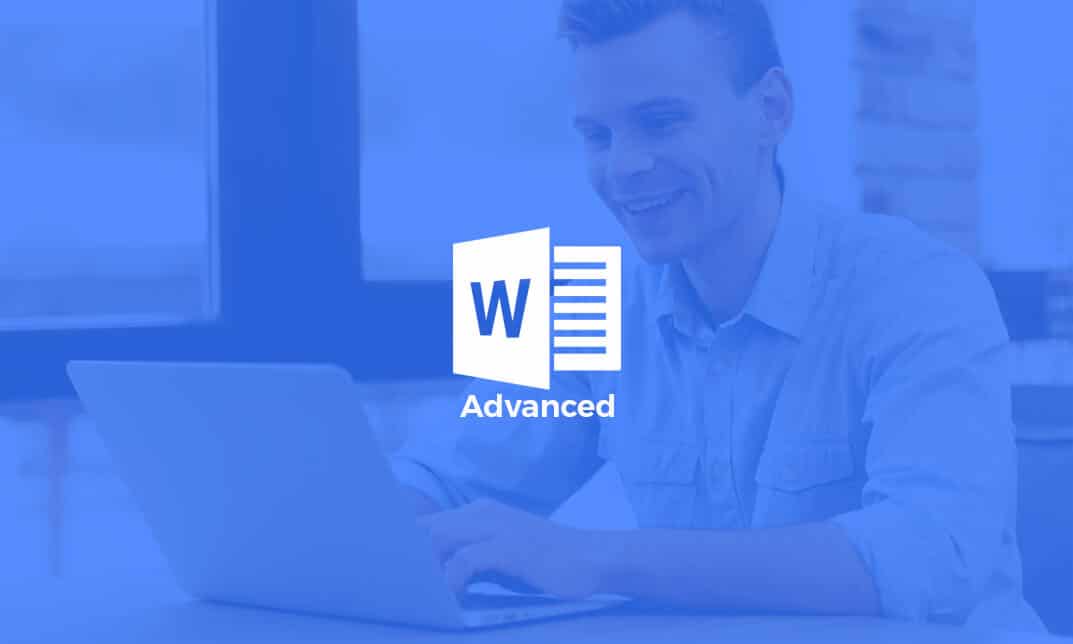752
If Word’s autocorrect is bothering you, you can confidently turn it off. To do this, you can quickly set the autocorrect options in your Word version.
Step 1: Open the autocorrect options
In the Word word processing system, individual words are occasionally corrected incorrectly. So you always have to check whether Word has made unwanted spelling changes, at the latest after you have finished a text. But all Word versions offer simple solutions to this problem with the autocorrect options.
- Word 2021: After opening Word, click on the “File” tab in the upper left corner and then on “Options” in the menu in the lower left corner. In the new window, select “Document Check” and then click on the “Autocorrect Options” button.
- Word 2016: After opening Word, click on “File” in the upper left corner and select “Options” from the menu. Go to “Document Check” and click on “Autocorrect Options”.
- Word 2013: Click on the “File” tab at the top and select “Options” in the bottom left corner. You will now find the “Autocorrect Options” under “Document Check”.
- Word 2010: Click on the “File” tab at the top of the screen and select “Word Options”. You will now find the “Autocorrect Options” under the “Document Check” option.
- Word 2007: Click on the Office button in the top left of the screen and select “Word Options” in the bottom right. You will now see “Document Check” in the menu on the left, under which you will find the “Autocorrect Options”.
- Word 2003: Click on the “Tools” button at the top of the menu and select “Autocorrect Options”.
Step 2: Disable Word autocorrect
After opening the autocorrect options, you still have to turn off the unwanted automatic corrections.
- You will now find numerous functions under the “Autocorrect” tab that you can disable in the automatic correction.
- If you don’t want to use the autocorrect at all, you can uncheck all the boxes. If only individual functions, such as capitalizing words at the beginning of sentences or converting punctuation marks into smileys, bother you, then just uncheck the individual boxes.
- Then apply your settings by clicking on the “OK” button.