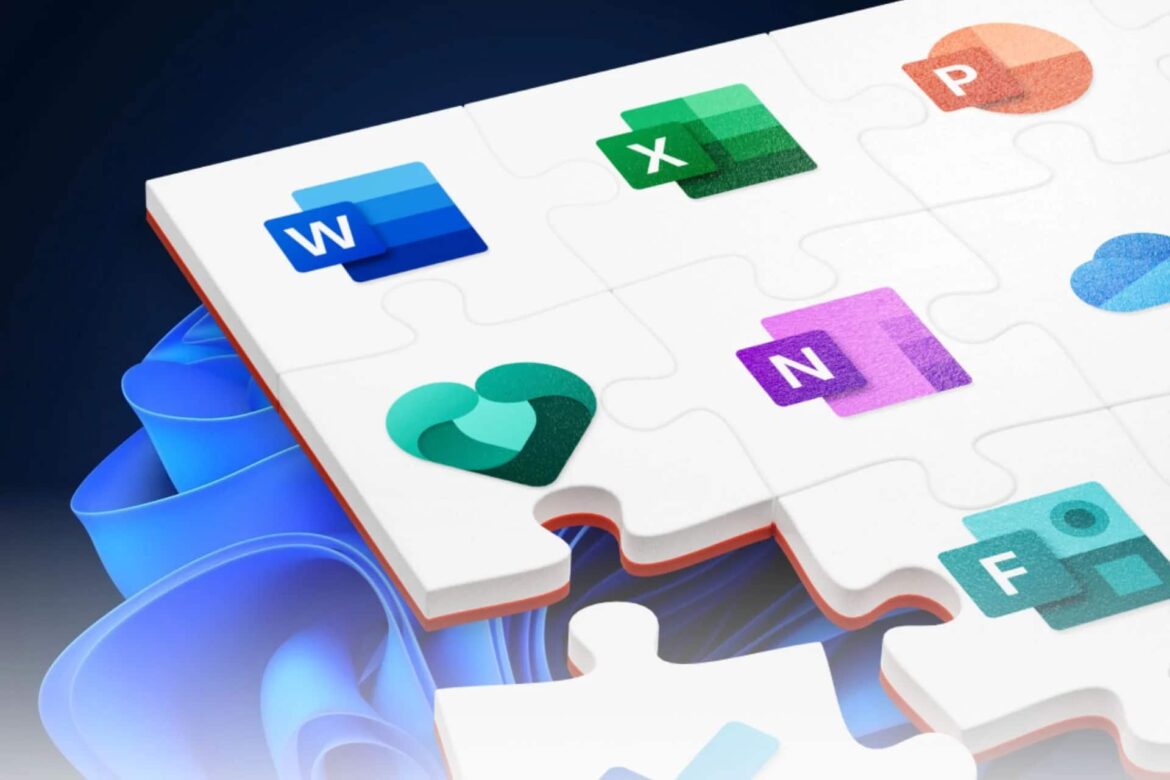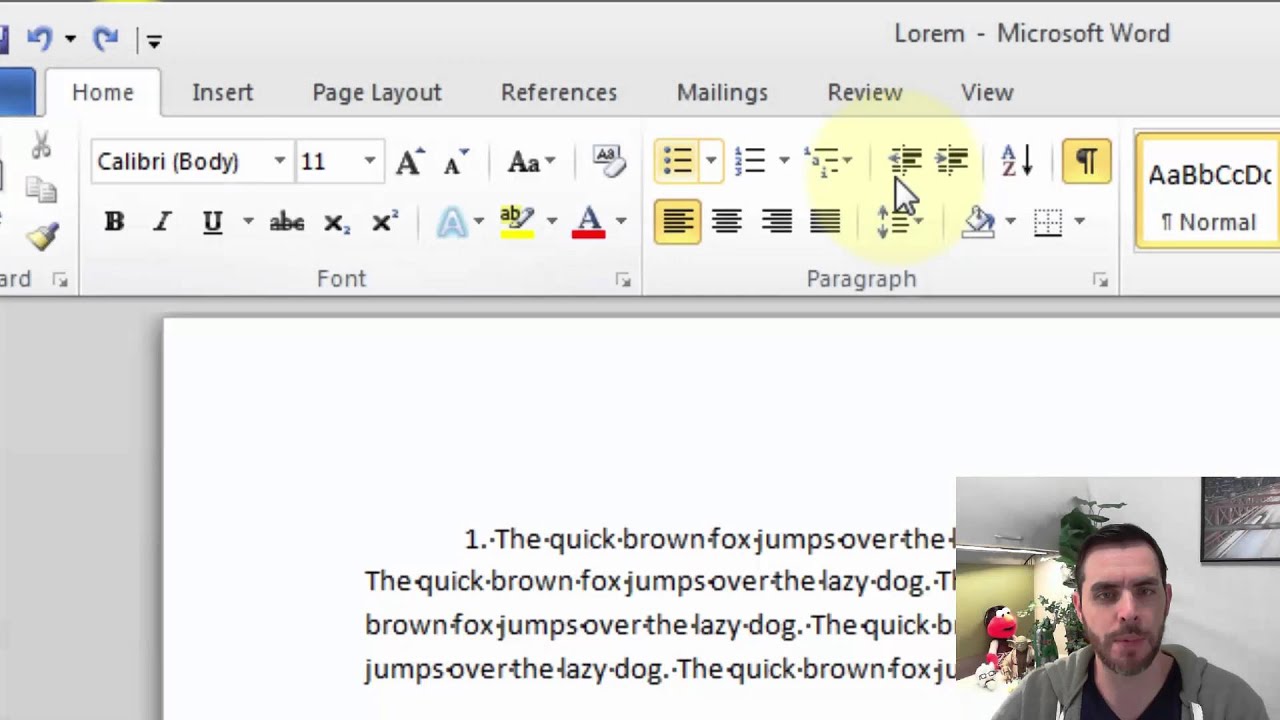1.1K
For a uniform layout, you can remove section breaks in Microsoft Word. There are not many steps necessary to do this.
How to remove section breaks in Microsoft Word
In Microsoft Word, section breaks are useful when you want to change the layout or formatting for certain sections in the document. If you no longer need the changes, you can remove the section breaks.
- To remove section breaks within a Word document, you must first make them visible. To do this, activate the formatting symbols. You can do this either by clicking on the corresponding symbol in Word under the “Start” tab or by using the key combination [Ctrl]+[Shift]+[*].
- You will now see the individual section changes within the document. Place the cursor directly in front of the break you want to remove.
- Press the [DEL] key to delete the section break.