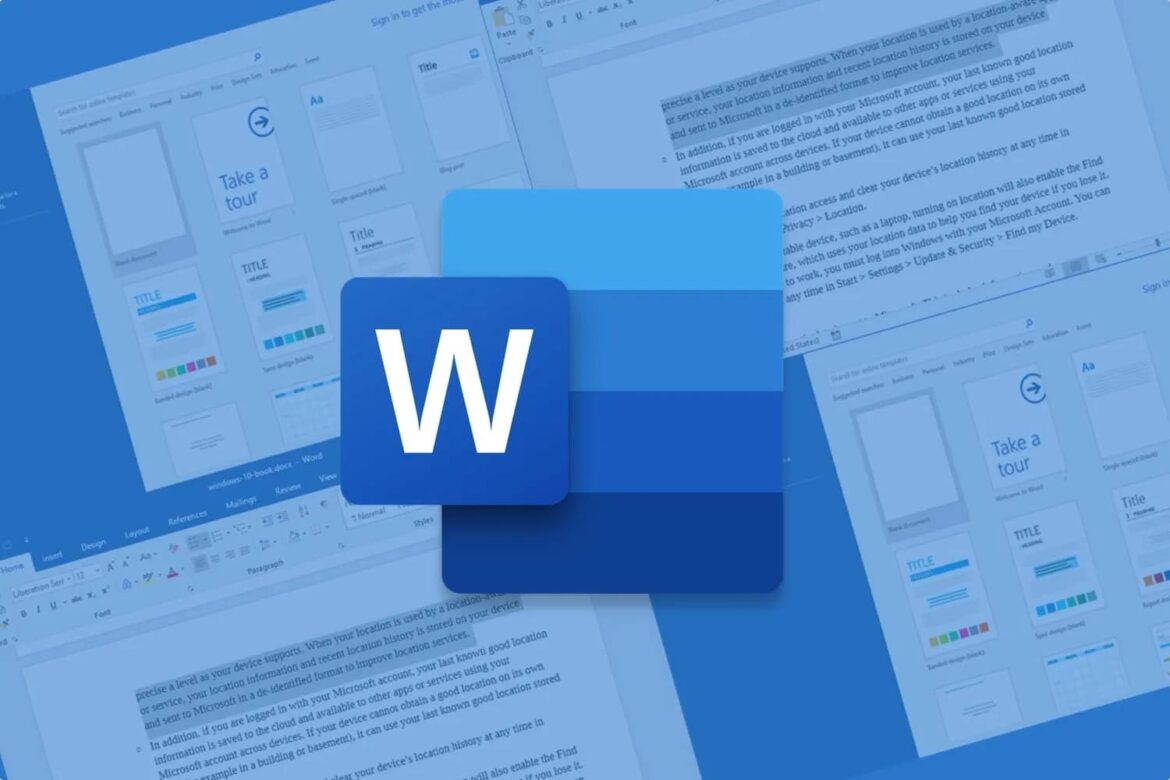1.1K
In Word, endnotes and footnotes are separated by a dividing line, which you can remove. A few settings will help you to delete this
Word: Remove separator line in the footnote
To remove the separator line in Word, click on the “Draft” icon in the “View” tab under “Document view” in the ribbon.
- Then open the “Show notes” command in the “References” tab in the “Footnotes” area.
- In order for this command to be called up, the document must contain at least one footnote or endnote.
- If the document contains both variants, you must then decide in the “Show footnotes” dialog whether the word processor should display the footnote or endnote area. Select the desired option and click on “OK”.
Complete the last steps: Instructions
Then select the “Footnote line” entry in the “Footnotes” or “Endnotes” combo box. The separator line used by the word processor appears.
- Now you can select this line by double-clicking on it and delete it with [Del].
- Close the action by clicking on “Close”.
- If you want to insert the separator line again later, open the configuration for the “Footnote separator line” again as described above and left-click on the “Reset” button.