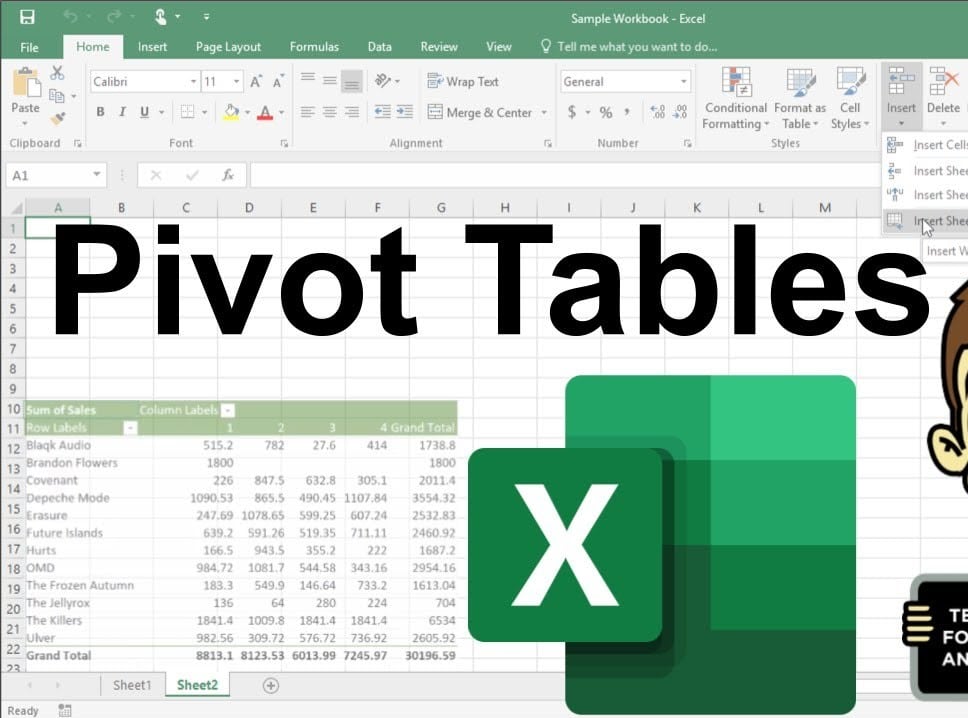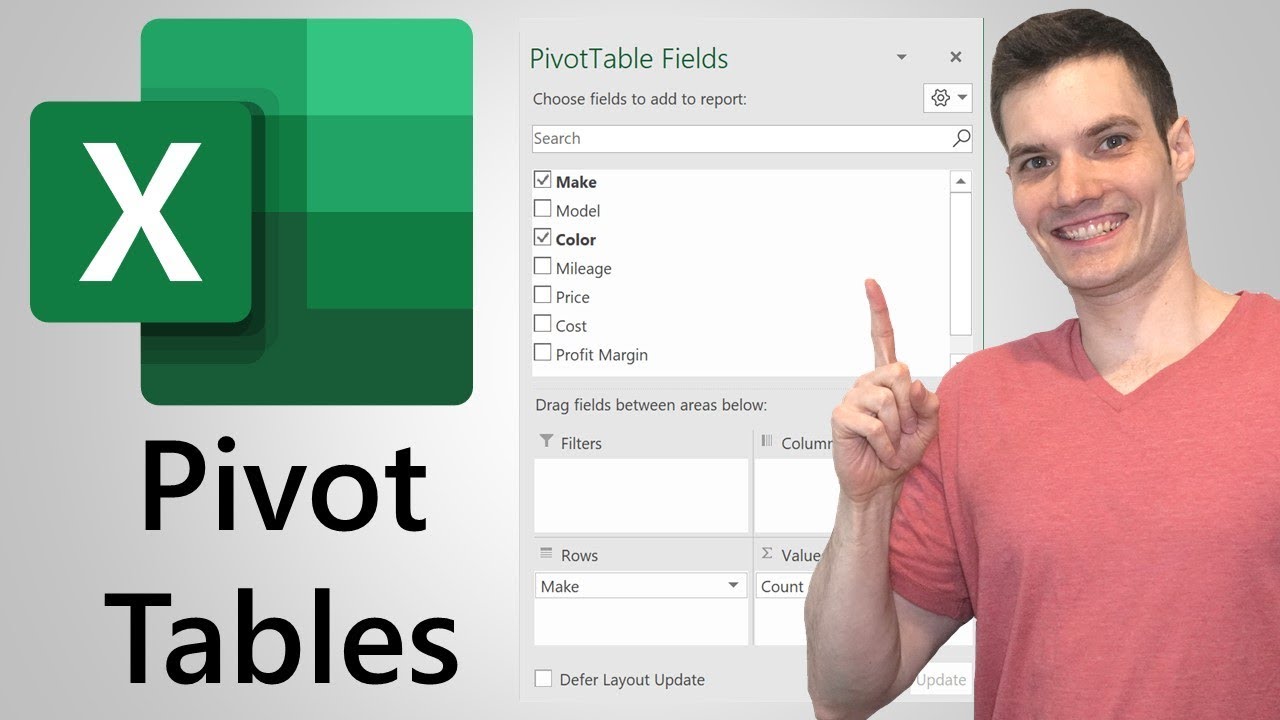1K
In Excel, you have the option of sorting a pivot table. This provides a better overview of the data in your document
Sort pivot table: How it works
Open your Excel file with the pivot table.
- Click anywhere in the Excel pivot table to ensure that the “PivotTable Tools” menu or tab is displayed
- Go to “Data ☻ Sort” in the tab at the top.
- If necessary, activate the “Ascending” or “Descending” functions.
This is how it continues in the pivot table
Once you have made the basic settings, continue in the following way:
- Note in the text field the criteria according to which the data should be sorted. The “Sort” setting allows you to sort only the data or the labels of the data:
- Under “Summary” you can see all the settings you have entered. Check everything.
- Confirm the entries with “Ok”. Your table is sorted.